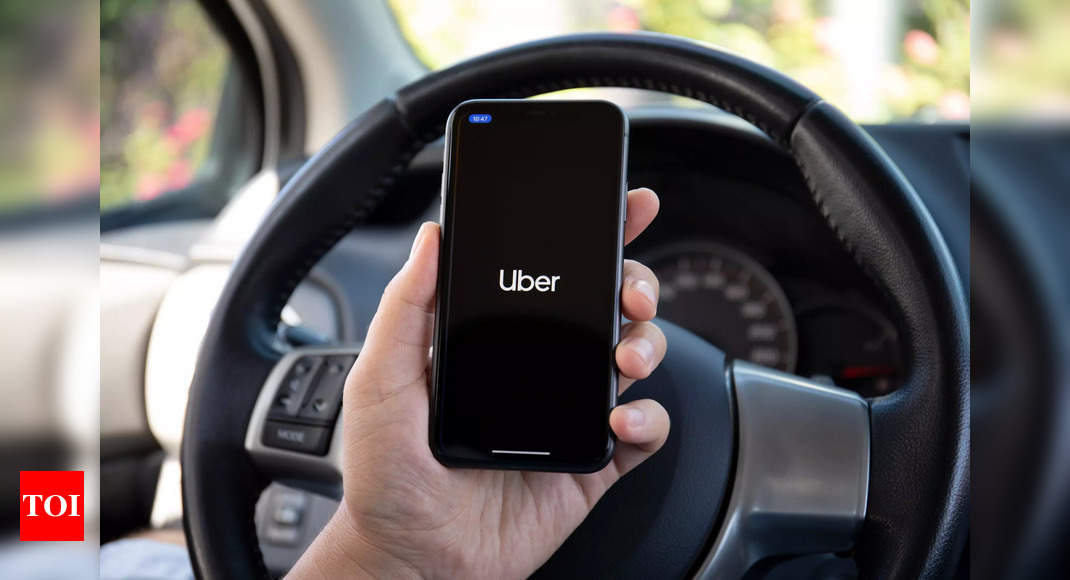How to use Uber ‘Safety Toolkit’ features: A step-by-step guide – Times of India
Emergency assistance button
Riders can use the in-app emergency button to call authorities and get help if they need it. The app shows location and trip information, so one can quickly alert emergency services to their whereabouts. Here’s how you to use the 24×7 helpline number:
- Scroll up the ride details menu and tap on the Safety button.
- Either one can select the “Call 112” option or the “
Safety Line ” option. - Both options will direct the call to Uber authorities.
Share your trip with trusted contacts
The Uber app offers a feature that helps share trip status with trusted contacts.
- After confirming the Uber ride, go to the details page and hit the “Share your trip” button.
- Select the contacts with whom one wants to send their trip status and hit the Send button.
- The ride status will be shared with selected friends and family, and they will be able to follow the route and will know as soon as the rider arrives.
RideCheck
When enabled, the RideCheck feature notifies both the rider and driver, asking if everything is OK when the trip doesn’t progress as planned. They can use the app to inform the Uber authorities that everything is fine, or they can take other actions like using the emergency button or calling Uber’s Safety Line. Here’s how to enable the RideCheck feature on the Uber app:
- Open the Uber app on your smartphone.
- Tap on the Account button available in the bottom right of the screen.
- Go to the
Settings tab. - Scroll down to the “Safety” option and tap on it.
- Tap on the RideCheck option and turn the toggle on for
RideCheck Notifications .
For all the latest Technology News Click Here