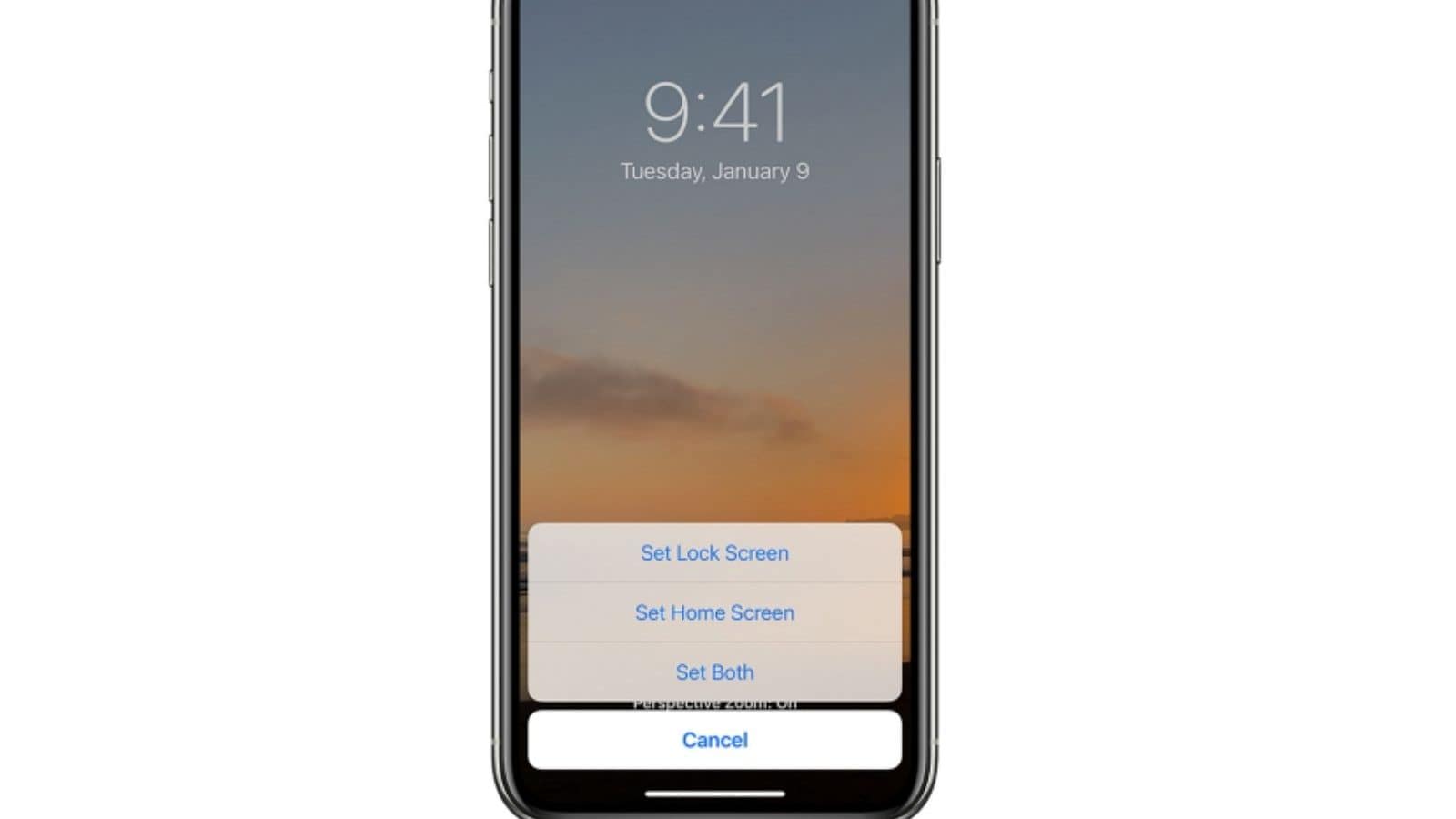How To Set Wallpaper For Home Screen and Lock Screen on Your iPhone
Smartphone wallpapers, at times, can reflect your personality. Whether you like to remind yourself of a motivational quote or just have your own image from a happy place, it will be the first thing you’ll notice consciously (subconsciously) when you unlock the smartphone. Similarly, iPhone, like its Android counterparts, lets users have two wallpapers – the lock screen wallpaper and home screen image. Either way, you can have the same image on both fronts or choose different photos. This article will help you to change and customise your iPhone’s wallpaper easily and efficiently. Here’s how you can do it:
Step 1: On your iPhone, go to Settings.
Step 2: Scroll down and tap on the Wallpaper option. Doing that will display the current wallpaper you have set.
Step 3: Tap on ‘Choose a new wallpaper.’ You will see multiple options, such as Dynamic, Still, and Camera Roll, to select an image from. iPhone also lets you select a Live wallpaper that makes it look like a short video playing on your background.
Step 4: Select the desirable option. A preview screen will appear. Here you can resize, scale, and move the image according to you.
You can also preview how the wallpaper will look on your phone by tapping on the phone icon at the bottom centre of your screen. You can select a specific image as wallpaper by tapping the share option and choosing ‘Use as wallpaper.’
Step 5: Tap ‘Set’ once you’re satisfied by the look of it.
Step 6: When you tap on ‘Set,’ and a new pop-up will appear asking you to set the wallpaper for the home screen, lock screen, or both. Select the preferred option. You can repeat the steps for another image in case you want different wallpaper for your home and lock screen.
Additional tip: When you go to Settings and choose wallpaper, on the page, you will find an option to turn on the Dark Appearance Dims Wallpaper. This will equalize the light intensity of your wallpaper according to your ambient light.
Read all the Latest News, Breaking News and Coronavirus News here
For all the latest Technology News Click Here