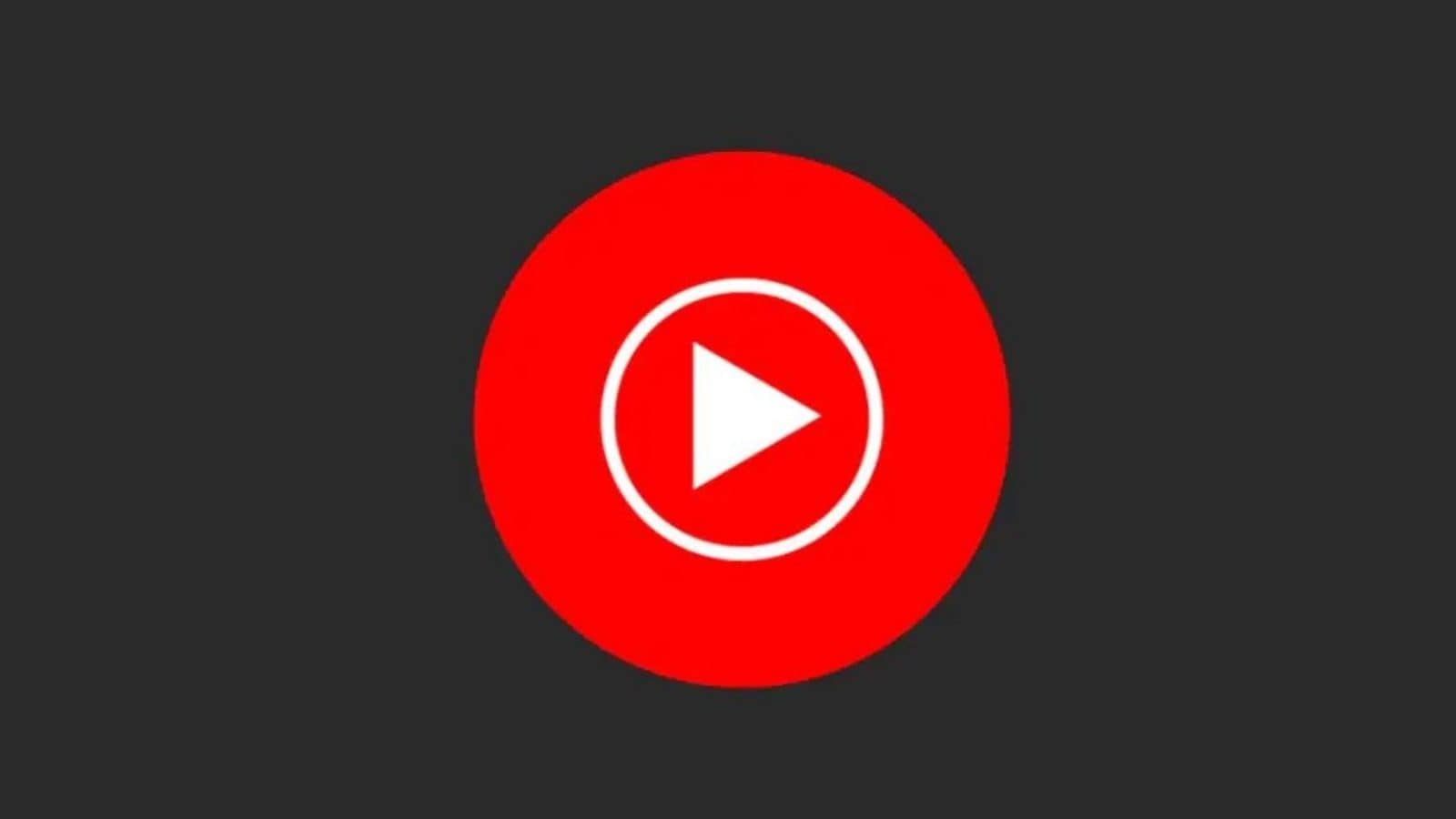How To Save YouTube Videos Locally on Your PC, iPhone or Android Devices
YouTube is the third most popular website in the world and the largest video hosting site thanks to its simplicity. However, when users download YouTube videos on their devices for free, their functioning is restricted. However, we are here to provide a solution.
The following is a chosen selection of the Finest YouTube Video Download Plugins, along with popular functions. This collection of YouTube video download software includes open source (free) third-party options, so you do not have to worry about spending even a penny.
However, YT’s Terms and Conditions state explicitly that viewers should not download videos unless YouTube offers a download link or button for that specific video. Furthermore, you are not authorised to download or duplicate any copyrighted YT Videos.
Savefrom.net
Savefrom.net is among the most established and dependable video downloading websites. When you paste the video URL, you will be presented with a variety of file format options. The download begins immediately in your browser, and there are no or minor pop-up advertising or other interruptions.
Savefrom’s highest MP4 resolution is limited to 720p, and it lacks some of the more advanced capabilities found in other expensive applications, but it is completely free to operate as many times as you like.
Step 1: Copy and paste the video’s URL into the entry area
Step 2: To save the video, click the green “Download” box and select the format you want (MP3, MP4 or 3GP).
Step 3: Then, on the right side of the Download icon, click the grey arrow icon to select the appropriate format.
You may now watch the videos when not connected to the internet! It is compatible with Chrome, Firefox, and any other browser.
On iPhone and iPad
Because Apple monitors the application in its app store, accessing YouTube videos on an iPhone or iPad might be difficult. However, there are many more alternatives if you jailbreak your iPhone, but if you might not want to take that path, here’s the simplest and quickest approach.
Step 1: Install and launch the Readdle Documents app. Launch the browser by tapping on the compass symbol and navigating to www.videosolo.com/online-video-downloader/.
Step 2: Insert a YouTube video URL into the input box and press the “Download” button. After a few seconds, the video should start decoding and provide a list of several export format and resolution options.
Step 3: Select the chosen output choice and tap “Download.” Give the video a title and a destination to download it to.
Step 4: In the lower navigation bar, hit the Downloads area to watch your video files inside the Documents app.
Step 5: Return to the Docs app homepage and access the Downloads category to save the videos to your local library of iPhone or iPad.
Step 6: Locate the video you like and hit the three-dot symbol.Select Share -> Save Video.The saved YouTube videos may be found in the Camera roll (photos).
On Android
Because Google restricts such techniques, getting YouTube videos with an Android app out from the Play store will be difficult. However, you may get a YouTube downloader on either tablet or smartphone by downloading an APK file from somewhere other than the Google Play store, such as our top recommendation TubeMate. Here’s how to put it to use.
Step 1: Simply download TubeMate on the Android smartphone. You might need to adjust your privacy controls.
Step 2: Launch TubeMate and look for a YouTube video.Click on the green Download option.
Step 3: Select a resolution and format choice from the drop-down menu. Hit the Download button to begin.
Step 4: Locate your video by tapping the Downloads List link in the bottom menu. Alternatively, you may go to the Downloads list by clicking the hamburger menu in the top right corner of the TubeMate window.
Step 5: Hit the three-dot symbol next to a video to download it, change the name, or perform other actions.
Read all the Latest News, Breaking News and Coronavirus News here.
For all the latest Technology News Click Here