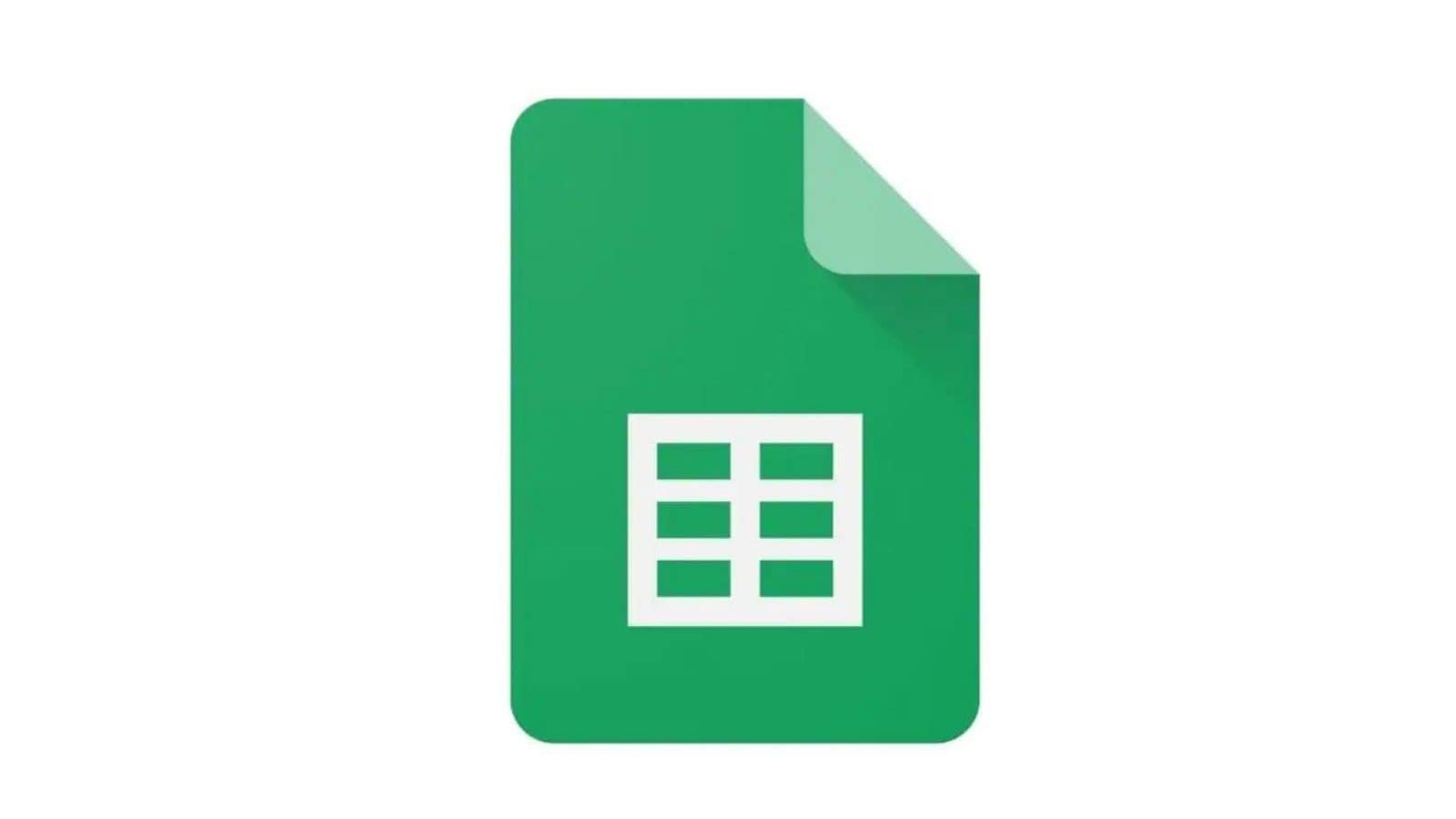How to Attach One or More Google Forms to Your Google Spreadsheet
Google Forms have become a fast and efficient tool of data collection when it comes to online surveys or class tests and many more applications. Not only do they provide a quick-to-learn interface to create forms, design and share them, they also offer an intuitive way to analyse the form responses. Moreover, Google Forms offer the option to export the responses to a Google Sheets. The seamless integration comes in very handy when it comes to transferring the data for external processing.
If you are already working on a Google Sheets, you can attach one or more Google Forms directly from the sheet itself and the responses will be automatically registered in your Google Sheets in real-time. You can attach one or more forms to your Google Sheets in just a few simple steps.
Step 1: Open the Google Sheets that you want to use for recording the form data. You can either choose to create a new spreadsheet or use an old one that has other data as well.
Step 2: Once the spreadsheet is open, click on ‘Tools’ and then click on ‘Create a new form.’
Step 3: When you click on the ‘Create a new form’ option, a new Google Form will open in a new tab with the same title as your spreadsheet. Back in the original tab, a new sheet titled ‘Form Responses 1’ will be created in the same spreadsheet to record your form responses.
Step 4: You can create multiple forms by following the same process.
Step 5: If you have used Google Forms in the past, you probably know the drill from here. Create your Google Form in the newly opened tab. Share the links to your survey responders and the responses will be filled in your spreadsheet in real-time.
Step 6: If you want to access the form from the sheet itself, navigate to its response sheet. Click on ‘Tools’ and then click on the ‘Manage form’ option. You can see the basic form controls from there as well as the summary of responses.
Note that if your spreadsheet is already shared with someone else, they will be able to see the form responses as well.
Read all the Latest News, Breaking News and Coronavirus News here.
For all the latest Technology News Click Here