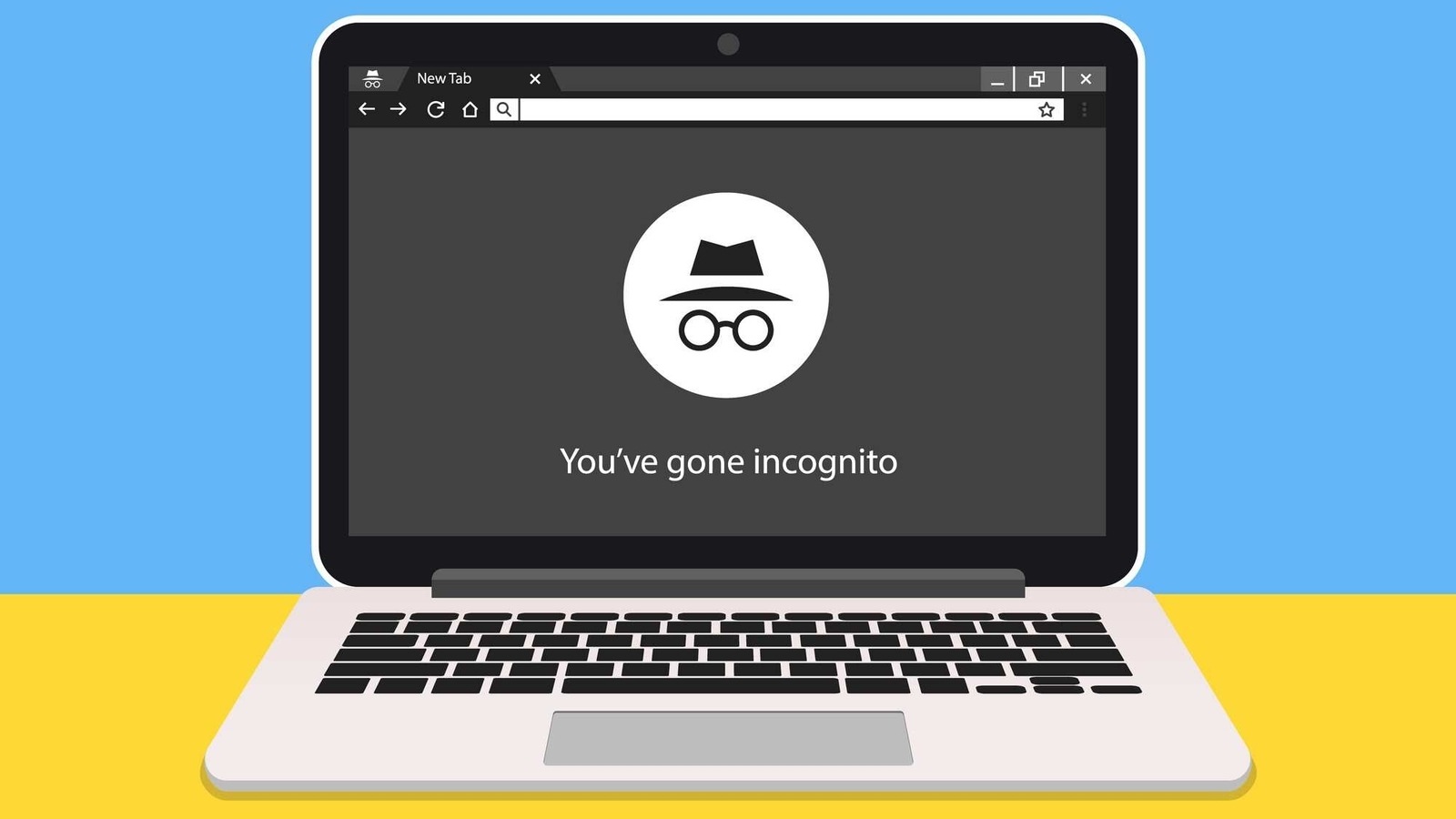Hide yourself! Here is how to use the secret iPhone incognito mode
You can use iPhone incognito mode to stay hidden from the world. Know how to use it.
Keep your search history hidden! With the iPhone incognito Mode, you can browse the internet without letting anyone trace your activity. Your browser won’t save the sites you’ve logged in to, or even what your login and password are. Most importantly, it won’t save your browsing or search engine history. Also, if you happen to share your computer or phone with others, this feature is ideal as, once you shut down the window or your iPhone browser, no one will be able to see what you’ve done. And above all, it will stop all those companies tracking your every move and serving you obnoxious ads that spoil your Internet fun and working times.
But still, it’s important to note that despite the fact that Incognito mode keeps your browsing history hidden locally, it will still be visible to your internet provider, websites that you visit. However, it is a great trick to ensure that your privacy via browsing history is not being shared by anyone else with whom you are using your phone or computer. So to use Incognito mode, Google Chrome is one of the best available browsers on almost all platforms including iPhone, iPad, Mac, and even Windows or Android too. Here’s how to use the iPhone incognito mode in simple steps.
iPhone incognito mode on Google Chrome
- On your iPhone or iPad, open the Google Chrome browser and tap the triple-dot icon in the bottom-right corner of the screen.
- Here, you will have access to Chrome options. Amongst them, click on ‘New Incognito Tab’.
- This will open a new tab within the Chrome browser along with a brief description of the Incognito mode.
- Now you can simply use the Incognito mode as your normal browsing web.
Using iPhone incognito mode on Safari- don’t worry, you can use the Incognito mode here too
If Chrome is not your go-to browsing software, and you prefer to remain with the pre-installed Safari browser of Apple on your iPhone and iPad, then know that it too has an incognito mode feature. The only difference is that Apple named it ‘Private Browsing Mode’ instead of ‘Incognito mode’. To do so,
- Open the Safari on your iPhone or iPad and then visit any web page.
- Then, tap on the URL which will show the URL bar and navigation buttons.
- Click on the two overlapping boxes option which is the panel icon.
- Here, you will get the option of ‘Private’, click on it.
- It will give you two options to select from – ‘Close all’ which will close all the existing tabs and will start a new private tab for browsing and another is ‘Keep all’ which will keep the existing tabs.
- Once you select the mode, you will enter the private mode on Safari and can freely search without worrying about browsing history and cookies.
For all the latest Technology News Click Here