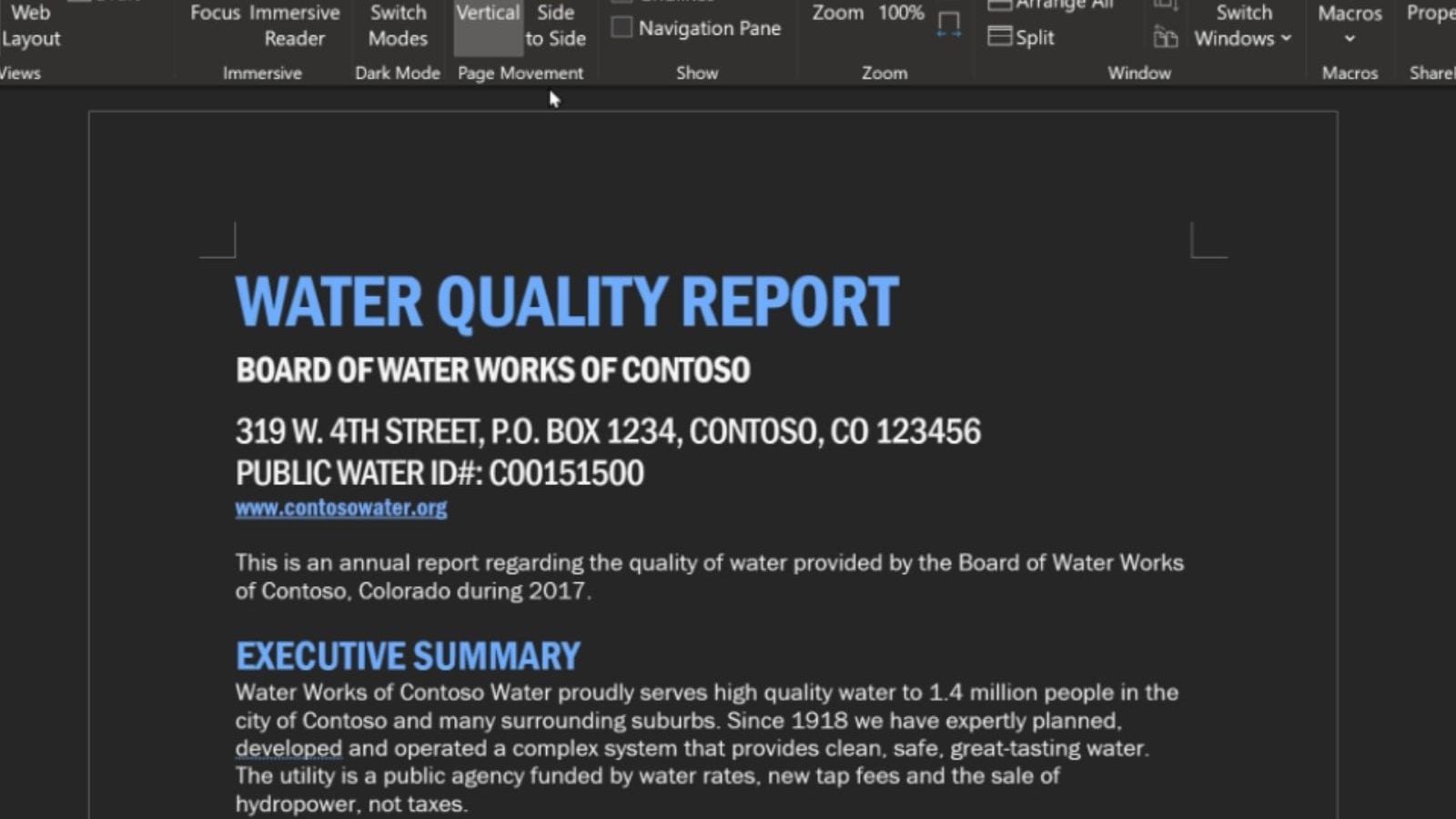Here’s How You Can Activate Dark Mode on Microsoft Word
With the developments in technology over the years, we have now come to a point where our interaction with screens takes a substantial amount of time in a day. Be it phones or computers, a person, on average, spends roughly 5-6 hours in a day looking at screens. To counter the effects of prolonged interactions with the screens, companies have come up with ‘dark mode,’ that reduces the strain incurred by the eyes by a noticeable amount.
ALSO READ: WhatsApp WAMR: What Is It and Why You Should Not Download It To Get Back Deleted Chats
While most mobile applications have introduced the dark mode feature, some applications running on PCs are not yet equipped with it. One such example is Microsoft Word. No matter if it is a college student writing a gigantic thesis, a professional writing emails and letters, or a person keeping an account of their life through a digital journal, everyone interacts with the white-screened Microsoft Word. The interaction becomes more affecting if it is being carried out during the night.
To trump the problem, we bring you a simple procedure, through which you can activate dark mode on your Microsoft Word and write without straining your eyes.
With Microsoft 365 Subscription
If you have a Microsoft 365 subscription, then switching your Word to a dark mode is no less and no more than a cakewalk.
- Open Microsoft Word
- Go to File > Options > Word Options.
- Locate the tab titled ‘General.’ Once you click on it, you will see the ‘Office Theme’ option.
- Click on the down arrow adjacent to the option, and a dropdown menu will appear.
- Choose the ‘Black’ theme and click OK to activate the dark mode on Microsoft Word.
Without Microsoft 365 Subscription
If you do not have the Microsoft 365 subscription, the method gets a bit longer but does not get harder. Here’s the workaround way to activate the dark theme on your Microsoft Word.
- Open Microsoft Word.
- On the Microsoft Ribbon, locate the Design tab and click on it.
- Once you are at the Design tab, you will find an option titled ‘Page Colour.’
- In the dropdown window that appears, choose the page colour as ‘White-on-black.’
- Your dark mode is activated.
The only drawback of this workaround way is that it is not applied permanently, and you will have to go through the listed steps every time you open Microsoft Word.
Read all the Latest News, Breaking News and Coronavirus News here.
For all the latest Technology News Click Here