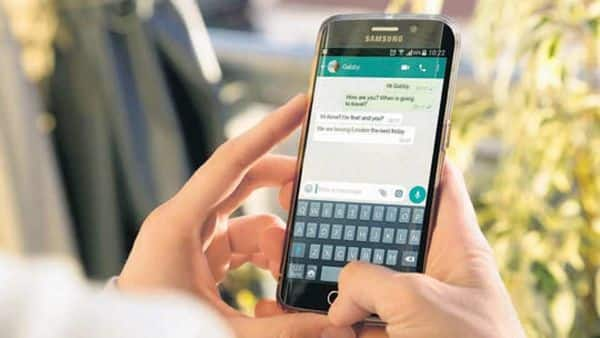Get old WhatsApp chats on new Android phone without Google Drive backup this way
Many must be buying new phones as festive sales continue in full swing across different channels. Transferring WhatsApp chats from old devices to new Android smartphones can be done easily by accessing the backup on Google Drive.
But what if you cannot access the backup, which might happen after WhatsApp brings the end-to-end encryption for its backups on Google Drive or iCloud. Losing the password or encryption key will prevent users from accessing their old conversations on WhatsApp. Or say, you just don’t want to use the cloud backup of your old chats for whatever reason. There is a way you can still get your old WhatsApp messages back on your new Android device.
For this we will have to use the local chat backup of WhatsApp messages stored on the older device. WhatsApp keeps a record of all conversations on the user’s Google Drive or iCloud account, which can be set to happen daily, weekly, monthly or manually. This record is also stored locally on the user’s device in a database. This offline database can be used to get the older WhatsApp messages on a newer device, with a few easy steps, and even recover messages deleted from the device, Google Drive or iCloud in some cases.
WhatsApp simultaneously saves chats on the user’s device and uploads them to cloud services of Google or Apple for backup. It happens every day from 2-4 AM, when the phone is most likely to be idle. This daily message backup overwrites the one stored on the previous day.
Users will have to use the pre-loaded file manager on their old phone, or install a new one if there isn’t one, to access the WhatsApp backup database. It can be found under the ‘WhatsApp’ folder in the phone’s internal memory. Going into this file, they will several folders, out of which they will have to select ‘Databases’. The files inside this folder are the recent file backups.
The latest backup must be named something like ‘msgstore.db.crypt12’ or ‘msgstore.db.crypt14’. If the most recent filename is not in this format it is most likely to appear as ‘msgstore-YYYY-MM-DD.1.db.crypt12’ or ‘msgstore-YYYY-MM-DD.1.db.crypt14’. The ‘YYYY-MM-DD’ represent the year, month and date on which the backup was created. Users will have to simply rename the file to ‘msgstore.db.crypt12’ or ‘msgstore.db.crypt14’, depending on the extension other backup files have. Use ‘crypt12’ if other files use this extension at the end of their names, or use ‘crypt14’ if others have this one, and so on. Changing the name tells WhatsApp that this file is the latest backup and should be used to restore older messages.
Now if you want to see your older messages on a new Android phone, install WhatsApp on it and the same folders mentioned above will be created on it. Transfer the files in the ‘Databases’ folder on the old device to the same file on the new device. Log in to WhatsApp after this and ignore the Google Drive prompt for backup. This will cause WhatsApp to look for the backup locally and it will use the ones you just transferred, instead of the ones on Google Drive.
To get any deleted messages back on the current device, users will just have to uninstall and reinstall WhatsApp. Do remember to disconnect your WhatsApp account from your Google Drive so that the messaging application does not look for its backup on the cloud service.
Never miss a story! Stay connected and informed with Mint.
Download
our App Now!!
For all the latest Technology News Click Here