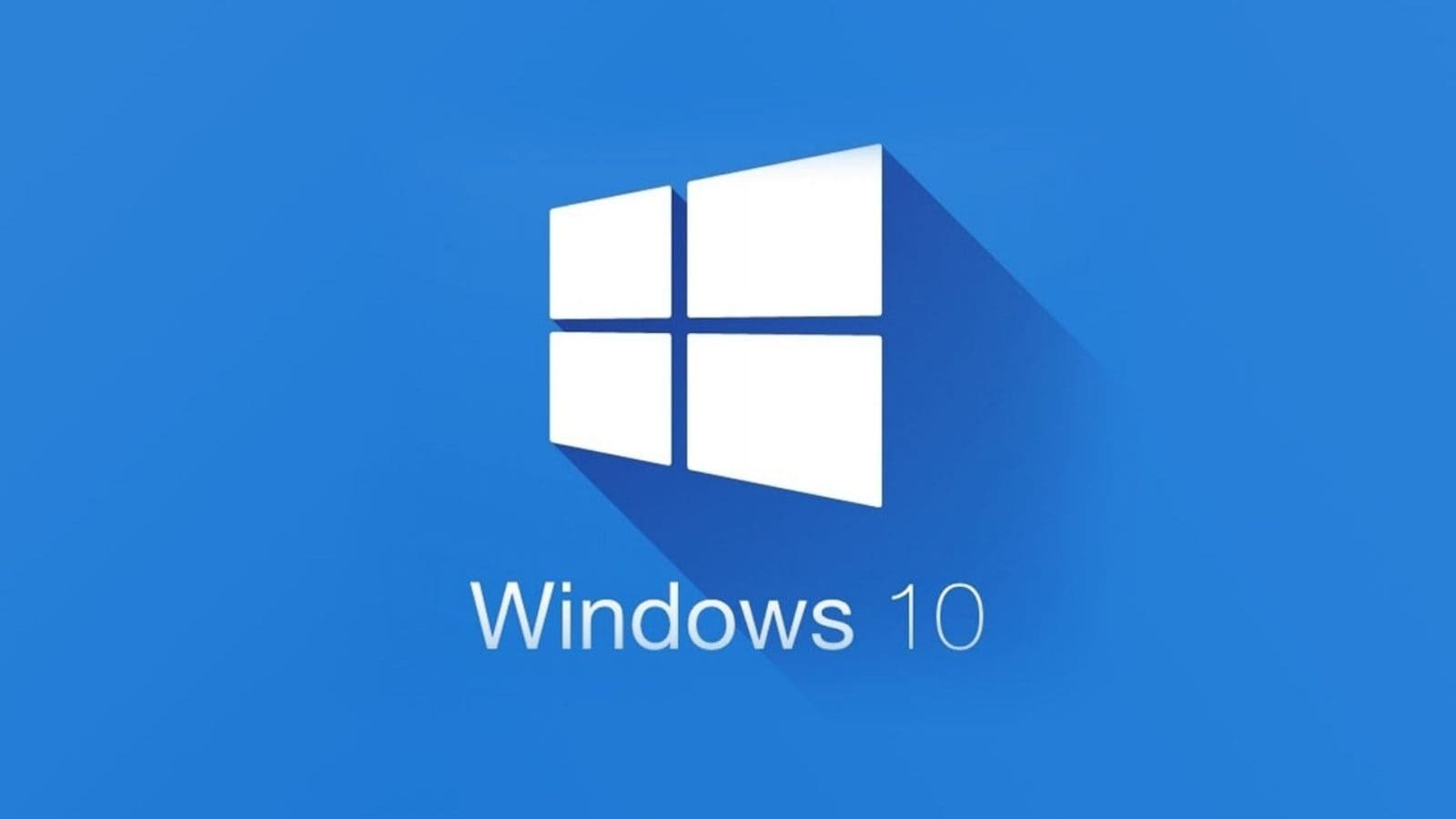Not Liking Windows 11? Here’s How You Can Go Back To Windows 10 On Your PC
Windows 11 is here and the first stable release started rolling out to Windows 10 users earlier this month. If you have already updated to Microsoft’s new operating system, you must be enjoying its latest rounded-corners design and polished look. However, because the OS is new, it still may have little shortcomings and bugs. For many users, changed and revamped features also become an inconvenience. So, if you want your good old Windows 10 back for whatever reason, it is not as hard as it seems.
There are two ways you can downgrade to Windows 10 depending on if your PC still has files remaining from your last operating system. Usually, Windows keeps files from the last version for at least 10 days in case you want to go back.
In just a few simple steps, you can check if you still have the files from the previous version of Windows and downgrade from Windows 11 to Windows 10.
Step 1: In the Start Menu, type settings and open the Settings app. Now, you will see a list of settings sections on your left, and settings for the selection section on your right. In the left panel, select the “Windows Update” option sitting at the bottom.
Step 2: In the right panel, a list of settings will open. Choose “Advanced Options.”
Step 3: On the next screen, scroll down to the “Additional Options” section and click on the “Recovery” option.
Step 4: Under recovery options, you will see the “Go Back” option with a clock and arrow icon. On the right of the option, click on the “Go Back” button.
Step 5: If you don’t have the required files, you will get a message saying “We’re sorry, but you can’t go back.” If you still want to go back you will need to manually download the Windows 10 iso file and install it.
Step 6: If you have the files, you will see some warnings and requests by Windows before you could go back. You will also be asked the reason why you are downgrading. You should keep clicking on “Next” if the pop-ups fail to change your mind.
Step 7: Windows will suggest that you may need to reinstall some apps. A backup of your files is not mandatory but is recommended in case something goes wrong. Finally, click on the “Go Back to Windows 10” button and the process will start.
Depending upon the speed of your hard drive and the amount of data stored, the process take will at least more than 10 minutes.
After going back to Windows 10, if you change your mind and want to install Windows 11 again, you can follow the same steps which you chose while installing Windows 11 for the first time — by going to Settings > Windows Update and choosing to Upgrade.
Read all the Latest News, Breaking News and Coronavirus News here. Follow us on Facebook, Twitter and Telegram.
For all the latest Technology News Click Here