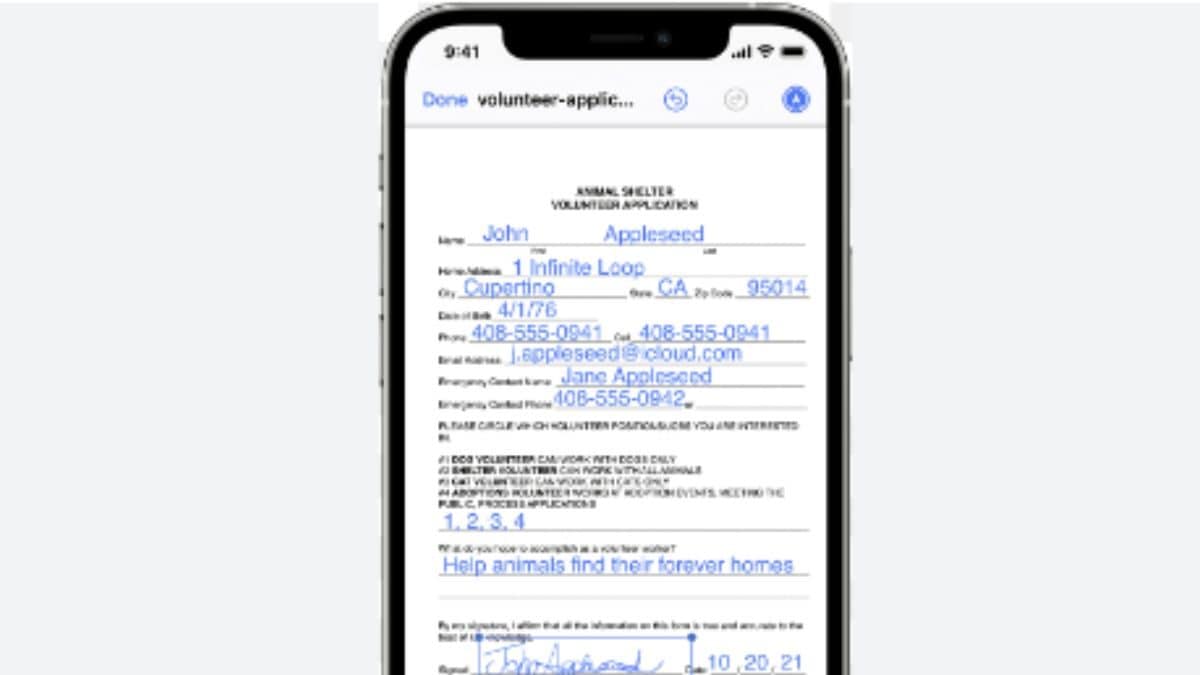How To Scan Documents On Your iPhone: Check This Simple Guide

iPhone will automatically detect the edges of the document
With the built-in document scanner, you can quickly scan and share documents with others without the need for additional equipment or software.
Scanning documents has become much easier with the help of smartphones. iPhones, for instance, come with a built-in document scanner that enables users to scan documents easily and quickly. It can convert any scanned document into a PDF.
This can be done in the Apple Notes app, which comes pre-downloaded on the iPhone and iPad. Here is how to scan documents on your iPhone:
How To Scan Documents On Your iPhone
Step 1: Open the Notes app on your iPhone.
Step 2: Create a new note or open an existing one.
Step 3: Tap on the “+” icon located at the bottom of the screen.
Step 4: Now, tap on the “Scan Documents” option.
Step 5: Hold your iPhone steady and aim it at the document you want to scan. Make sure that the entire document is within the frame.
Step 6: The iPhone will automatically detect the edges of the document and highlight them in yellow. If you need to adjust the edges manually, use your fingers to drag the corners to the correct position.
Step 7: Once you are satisfied with the document’s position, tap on the “Keep Scan” button.
Step 8: If you need to scan additional pages, tap on the “+” icon located in the lower-left corner of the screen, and repeat the process.
Step 9: Once you have scanned all the pages, tap on the “Save” button located in the upper-right corner of the screen.
Step 10: Now you can choose to share the scanned document via email, text message, or other apps.
Digitally signing documents is a great productivity feature. Scanning documents on your iPhone is a convenient and easy way to digitize paper documents.
With the built-in document scanner, you can quickly scan and share documents with others without the need for additional equipment or software.
Read all the Latest Tech News here
For all the latest Technology News Click Here