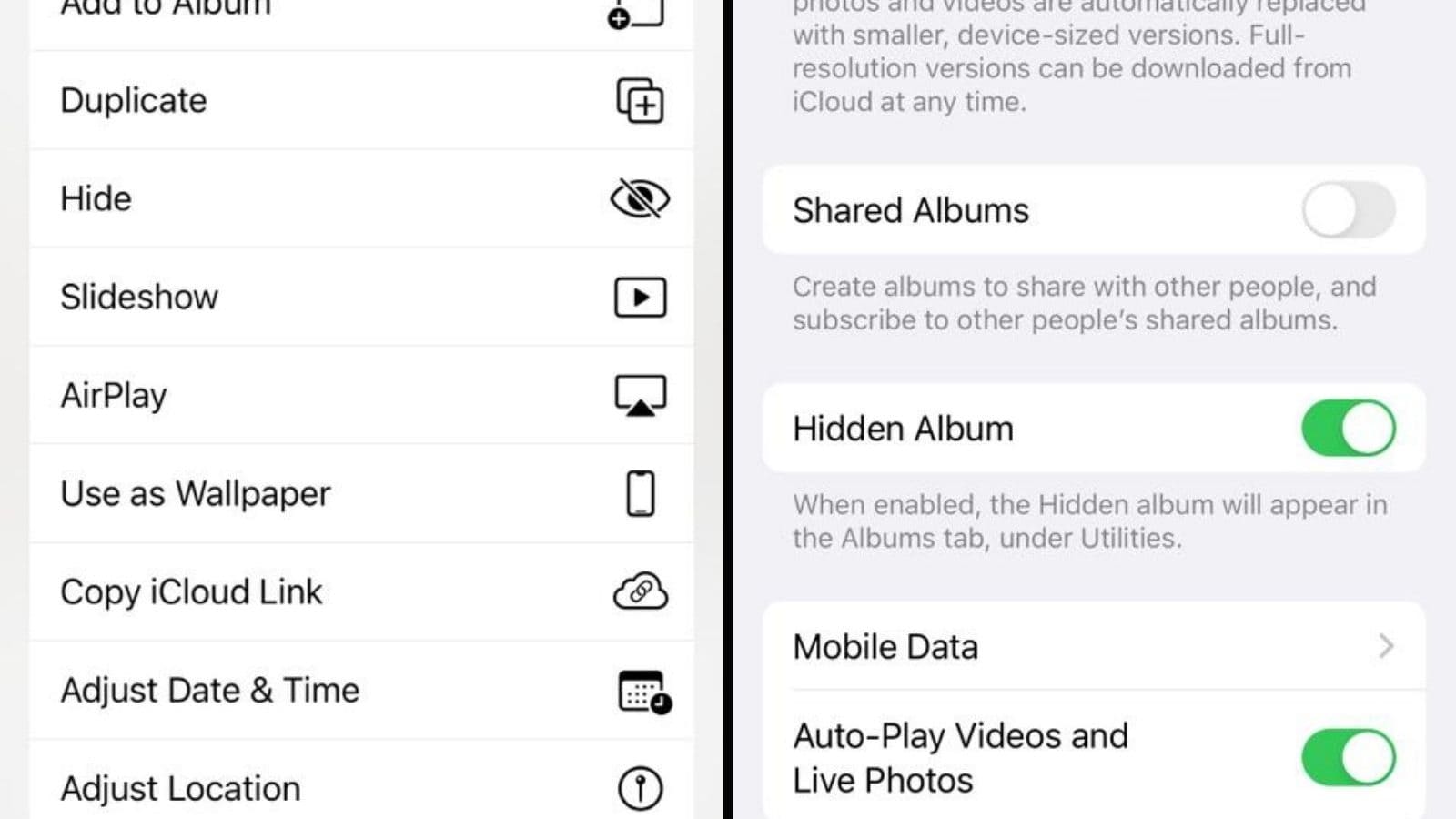How to Hide Photos, Videos and Hidden Folder on iPhone Without Third-Party Apps
Don’t want a particular photo to come up while showing the phone gallery to someone? Worry not, iOS devices let you hide or save such photos in a locked photo without the need to download a third-party app. The option to hide selected photos and albums on iPhones has been there for quite some time now, however, prior to the iOS 14 update, the hidden photos were a part of a ‘Hidden’ album that was still visible in the Albums section of the Photos app. The iOS 14 update gave users an option to stop the ‘Hidden’ folders visibility and take their pictures completely off the radar from the photo app.
How to Hide photos and videos on your iPhone Photos app?
Once you hide a photo, it’s moved to the Hidden Photos folder. You will no longer be able to see it in your main photo Photo gallery unless you unhide it again. To hide your photo or video, follow these simple steps:
– Unlock your iPhone using FaceID or PIN.
– Go to the Photos app.
– Here select the photo you wish to hide by tapping on it.
– Next, tap on the Share icon located at the bottom left corner of the device,
– Swipe up from the bottom to scroll
– Tap on ‘Hide’ from the available option.
– Finally, select ‘Hide Photo’
How to view hidden photos and unhide a photo?
To view your hidden photos, you will have to go to the Hidden Photo album available in the gallery. You may also select to unhide a photo and return it to the main gallery by following these simple steps
– Open the Photos app on your iPhone
– Tap on the Album at the bottom
– Scroll down to locate the’ Utilities’ section.
– Under this section, you will find the ‘Hidden’ folder.
– Next, open the Hidden folder.
– Tap on the photo you wish to unhide.
– Select the share icon and tap on ‘Unhide’ from the available options
How hide your iPhone’s Hidden folder?
If you wish to have your hidden photos completely off the radar, you may also choose to hide the Hidden Photos album from appearing in your iPhone’s gallery altogether. To do so, follow these simple steps
– Go to the Setting of your device and tap on Photos.
– Scroll down and toggle the Hidden Album using the available option.
Please note that any photos or videos you hide may appear on third-party apps.
Read all the Latest News, Breaking News and Coronavirus News here.
For all the latest Technology News Click Here