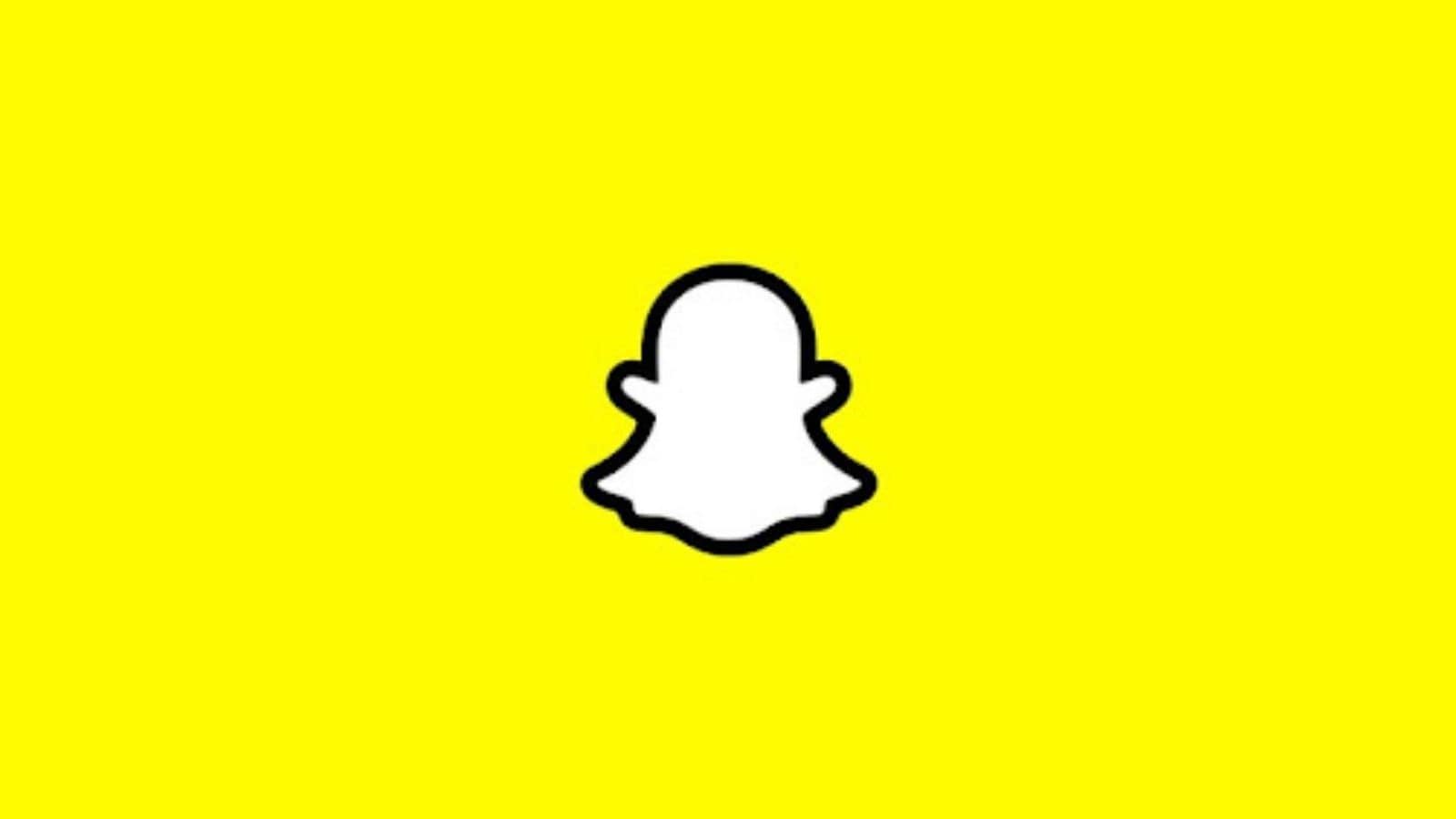How to Enable Dark Mode on Snapchat for iOS and Android: Step by Step Guide
Dark mode has been the much-talked feature among smartphone geeks, as it’s preferable in low lighting and easy on the eyes. Nothing beats opening an app in bed only to be met with the harsh brightness of an all-white screen. To circumvent this, many apps now have optional or necessary Dark Mode features. It’s simple on the iPhone and significantly more complex (but still technically achievable) on Android. For Snapchat users who want to use the photo-sharing app in dark mode, we bring you easy steps to enable the feature in both iOS and Android devices.
ALSO READ: How to Find Your Snapchat Score and Increase It
Android has been testing Dark Mode, although it has not yet been made public. Fortunately, there is a workaround that will permit Snapchat to function in Dark Mode.
You must enable the Developer mode on your Android device.
Step 1: To begin, head to your Settings, then pick Display.
Step 2: Then, choose Dark Mode, which will apply the black theme all over your phone across apps.
Step 3: Then, go back to Settings and navigate all the way down till you see the About Phone option.
Step 4: Select Software Information, then multiple times hit the Build Number. You must have entered Developer mode after that.
Step 5: Then, go over to Settings and select the Developer Tools, which includes a Force Dark Mode tab.
Step 6: Switch it to the “on” setting, and Snapchat will now function in Dark Mode.
How to do it on your iPhone?
Snapchat now has a dark mode for iPhone users. And it is comparatively easier than for Android users to turn it on and give their eyes a strain-free selfie session.
Step 1: To begin, navigate to your profile page by tapping on your bitmoji in the top-left area.
Step 2: Then, by pressing the gear symbol, you can access the settings menu.
Step 3: Slide all the way down the line of the page until you see App Appearance.
Step 4: Match System, Always Dark and Always Light are the three alternatives.
Step 5: By choosing Always Light, you constantly enable the light function on Snapchat, and tapping Always Dark activates the dark option.
Step 6: By selecting Match System, the app would be in sync with the system preferences on your iPhone.
This implies that if you have Dark Mode enabled on your device, it will also be enabled on Snapchat. If you disable the function on your iPhone, Snapchat’s night theme would also be disabled.
Read all the Latest News, Breaking News and Coronavirus News here.
For all the latest Technology News Click Here