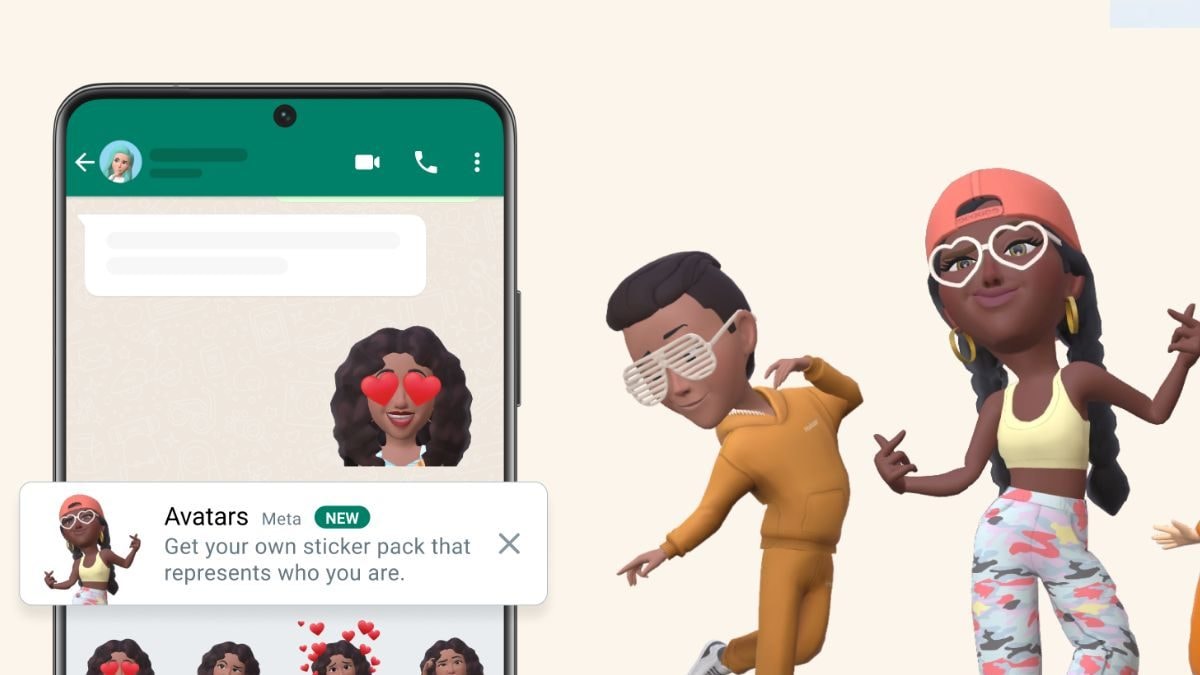How To Create Your Avatar On WhatsApp And Use It As Profile Image: Step-By-Step Guide

Sending an avatar is a fast and fun way to share feelings with friends and family
Creating an avatar in WhatsApp is also a great way to personalise your profile image and make it unique.
Popular Meta-owned instant messaging application WhatsApp gives the option to create digital Avatars of yourself and share them as stickers, a feature already available on Facebook and Instagram. Your avatar is a digital version of you that can be created from billions of combinations of diverse hair styles, facial features, and outfits.
Sending an avatar is a fast and fun way to share feelings with friends and family. It can also be a great way to represent yourself without using your real photo so it feels more private. Creating an avatar in WhatsApp is also a great way to personalise your profile image and make it unique.
If you are wondering how to create a digital avatar on WhatsApp and set it as your profile image, here’s a step-by-step guide
– Open WhatsApp on your smartphone.
– Tap on the three dots in the top right corner of the screen and select “Settings.”
– Tap on your profile picture.
– Select “Edit” in the top right corner.
– Tap on the “Add Avatar” button.
– Customize your avatar by selecting the desired hairstyle, color, face shape, eye shape, nose, mouth, and other features.
– Once you have created your avatar, tap on the “Save” button.
– You can now set your avatar as your profile picture by tapping on “Use as Profile Picture” at the bottom of the screen.
Please note that you can change your avatar or your profile picture at any time by following these same steps. Additionally, you can share your avatar with your friends by tapping on the “Share” button.
Also, when you send an avatar sticker to another user, they can react with an emoji, reply or forward the message to others.
How to delete your avatar on WhatsApp
– Tap Settings.
– Tap Avatar > Delete Avatar.
– Tap Delete.
Read all the Latest Tech News here
For all the latest Technology News Click Here