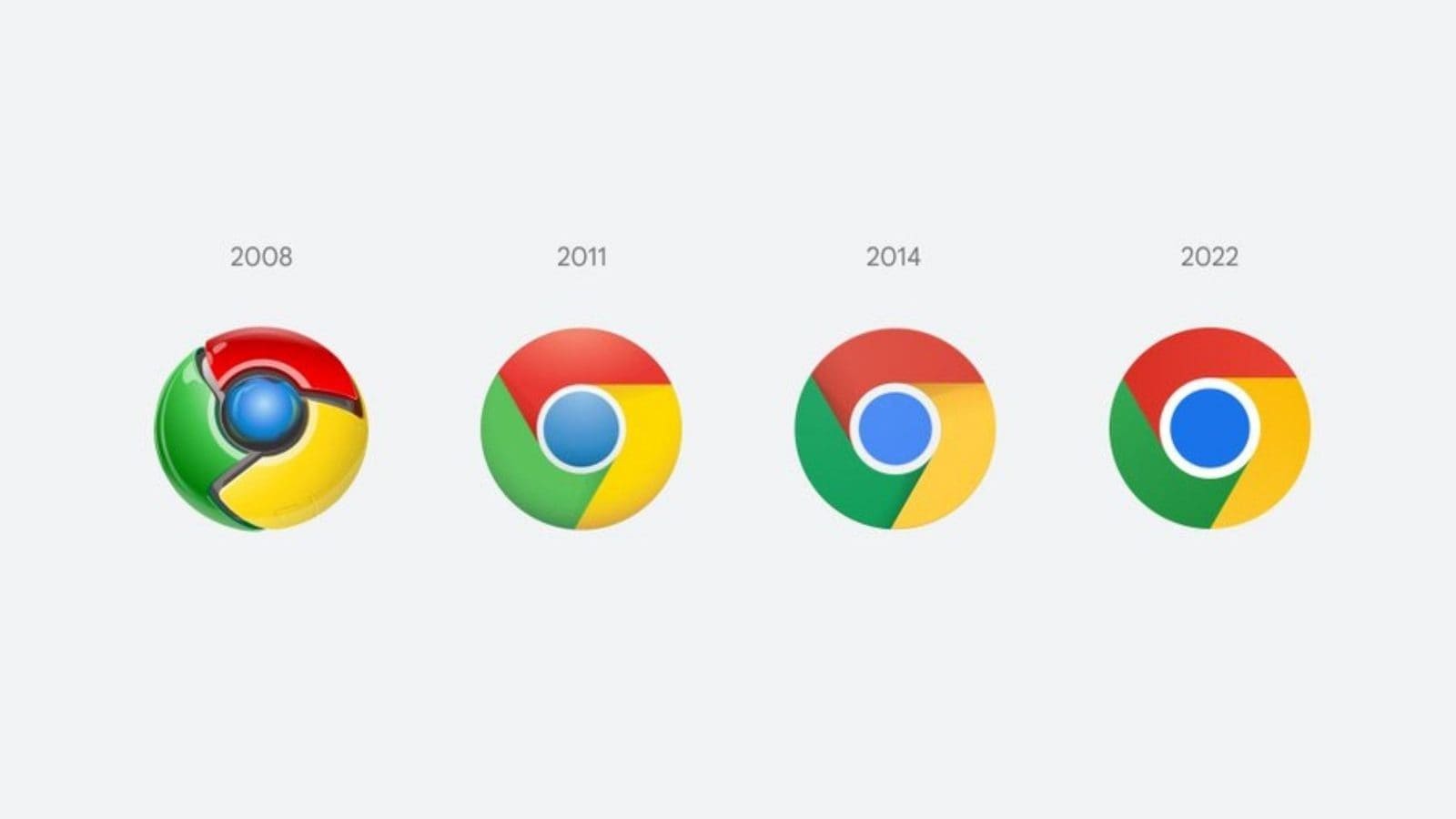Have Too Many Google Chrome Tabs Open? Here’s How You Can Share Tabs Between Devices
If you suffer from too many tabs syndrome (TMTS), then you are well aware of the troubles of managing your tabs on the computer. Many people work on different devices throughout the day, and it becomes such a hassle to keep opening the same tabs, again and again on different devices. However, there is a way to get rid of this extra work. Most people are not aware that you can share Chrome tabs from desktop to your cellular device.
Here are some of the simple steps in which you can share chrome tabs from one device to another and have an uninterrupted browsing session by picking up from where you left.
Before we begin, there are a few things that you need to make sure of. You must install Chrome 77 or the latest on both devices that you are sharing tabs between. Note that tab sharing can be done on Mac, Windows, Chrome OS, Linux, and Android. Lastly, make sure that you are logged in with the same Google account on the devices you wish to share chrome tabs.
There are three ways in which you can share the chrome tab from desktop to smartphone.
Method 1: Through laptop icon in Address Bar
Step 1: Tap on the address bar on the chrome web pageStep 2: Select the ‘Send this page’ option to the right of the address barStep 3: Select ‘Send to your devices’, here you will find the list of synced devicesStep 4: Select the device you wish to send the tabStep 5: You will see the ‘Sending’ popup, which means the web page is in transitStep 6: You will receive a chrome notification on your smartphone, you can now access the tab on your phone.
Method 2: Right-click on the web page’s URL.
Step 1: Highlight the page’s URL in the address bar.Step 2: Right-click the URL.Step 3: Click the ‘Send to’ option and select the device you wish to share tabStep 4: You will get a chrome notification on your smartphone, you can now access the tab on your phone.
Method 3: Right-click on the web page
Step 1: Open the web page, and right-click anywhereStep 2: Tap on the Send to [device name]Step 3: You will get a chrome notification on your smartphone, you can now access the tab on your phone.
Read all minute-by-minute news updates for Uttar Pradesh election results 2022, Punjab election results 2022, Uttarakhand election results 2022, Manipur election results 2022, and Goa election results 2022.
Click here for seat-wise LIVE result updates.
For all the latest Technology News Click Here