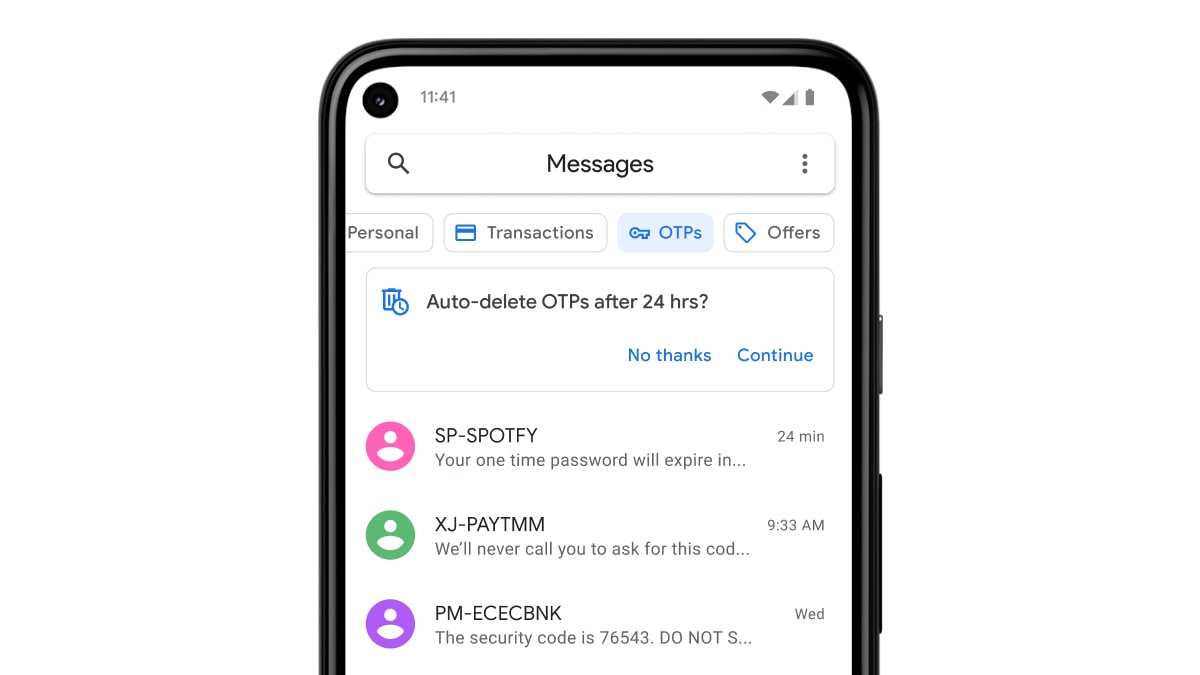Google Messages Group Chats to Get End-to-End Encryption Soon
Google is testing end-to-end encryption for group chats on its Messages app. It will make group messaging more secure by introducing this feature. Notably, the new feature will be rolling out to Messages users enrolled in the open beta program in the coming weeks. Google announced the E2EE (end-to-end encryption) feature for group chats at its I/O 2022 event earlier this year. The Messages by Google app already offers E2EE for all one-on-one RCS chats and all texts are encrypted.
The search giant announced the availability of E2EE for group chats in Messages via a blog post. The company shared that E2EE messages are private and safe and can only be seen by the sender and the recipient.
As of now, one-on-one texts on Google Messages are encrypted and now the feature will also be available for group chats to some users in the open beta program. The feature will be rolled out over the coming weeks. The group chats with E2EE enabled will reportedly have a “This chat is now end-to-end encrypted” banner. There will also be a lock icon available on the send button.
Users can enrol themselves in Google’s open beta programme by becoming a tester and gain access to all the new features introduced by the tech giant before it’s rolled out to the public.
Meanwhile, Google is also testing more emoji reactions for RCS chats and SMS texts on its Messages app. Currently, it only has thumbs up, heart eyes, laughing, shock, crying, and anger emoji. However, Google will be adding more emojis similar to WhatsApp, Telegram, and Slack. Users will be able to react to a text with an emoji by simply holding and pressing the message.
Currently, the new emoji reactions on Google Messages are limited to only some beta users, but it will likely be rolled out to all users soon. Once rolled out, users will see a new plus icon in the emoji options that reportedly displays the full emoji picker that one can use. Additionally, users will also be able to see the name of the recipient that reacted with it, by simply tapping on the emoji in the corner of the reacted message.
For all the latest Technology News Click Here