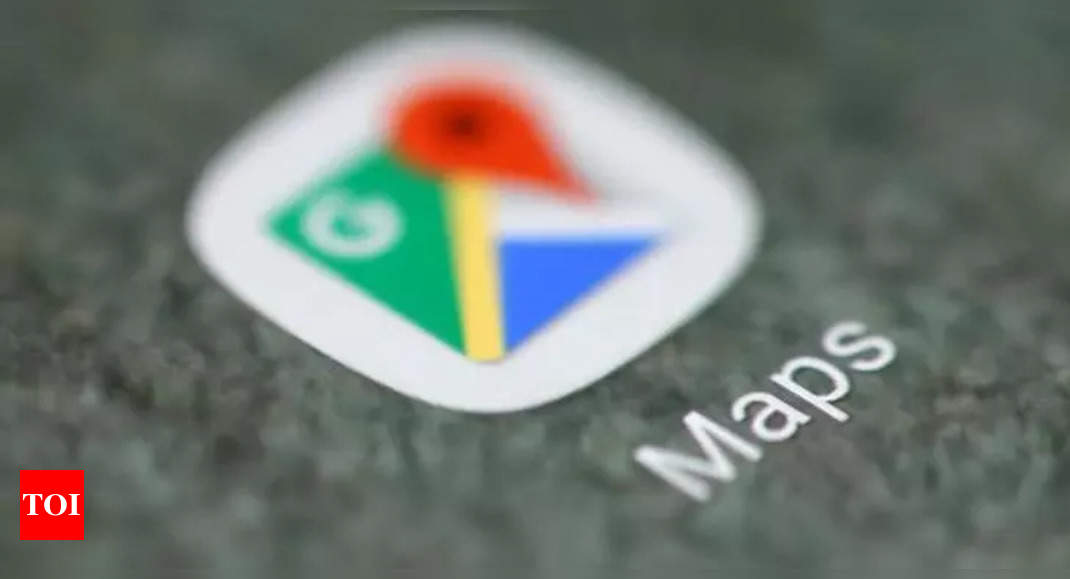Google Maps: Explained: Different ‘layers’ on Google Maps and how they are useful – Times of India
Google Maps: Different types of maps
Google Maps can show three different map types which are indicated by the type of image used to represent. The image type varies from an extremely detailed map to a basic representation of the Earth.
Default view: This is the most basic version of Maps and this view is set as default. The view which most users are familiar with uses a combination of light and earth-like tones to depict forms of terrain and urbanised areas. This is the map type to access if users are looking to navigate to their destination or need to find a man-made location.
Satellite view: If users want to see a more detailed and realistic point of view of their map or want to look for natural features on land, this is the map type they should use. This view is stitched together from satellite images and is a factual representation of the map.
Terrain view: The web version of Google Maps doesn’t classify Terrain as a different type of map layer. Users also can’t access a terrain satellite view like the one available with the default type. It is important to note that this view is not as detailed as some topographic maps. However, this view allows users to easily see natural incline wherever they’re looking on the map. This view also comes in handy for users who are going for backpacking, offroading, or other outdoor activities that require more map details.
Google Maps: Different types of map details
Map details are the information that can be used as a layer over any type of map. These details are offered in the form of real-time information and crucial elements for assisting users. Transit, Traffic and Biking, these three layers show the forms of transportation and other details to navigate. These details can come in handy for users to plan the road even before starting live navigation and getting directions. Each layer offers more or less the same detail for their respective forms of travel:
Transit layer: It shows the public transportation options in the area. This detail can be helpful for users living in developed areas with rail and bus routes. The transit layer indicates subways and metro routes with dark lines that run through a city, while users need to zoom in a little to find bus stations. If users tap on any of these stations, Google Maps will offer information about that bus or rail line and their run times.
Traffic layer: Google Maps’ Traffic layer is a real-time representation of how busy roads are at that particular time and location. This layer shows busy areas in red and roads with less traffic in green. These areas can be as short as 200 feet and Google Maps will keep on updating it as new information is processed.
Biking layer: The Biking layer offers users cycling routes with several different variations. The section below the map shows trails, dedicated lanes, bike-friendly roads and unpaved trails. However, it is important to note that, unlike the mobile app, Google Maps on the web doesn’t allow users to choose any two of these layers, simultaneously.
Street View: The street view mode isn’t normally accessed by users to look for a location This layer highlights all roads with a street view in light blue. In this mode, users can tap or click any of those highlighted roads to get a down-to-Earth view. Once in street view, users can also drag their viewpoint around and explore as they’d normally do in this mode.
3D view: This layer enables users to zoom into cities with the 3D layer and see buildings represented as models. The 3D view layer is available only in the mobile app and can only be used in the Default map type. In this mode, each building will be a grey, lifeless rendering.
Wildfires and Air Quality view: This detail view is one of the recent additions to Google Maps. While using the Wildfires layer, active wildfires will appear as a flame icon. To depict the range of the danger, bigger wildfires will be accompanied by a translucent red layer. Users get important information about the wildfire and access government resources by clicking or tapping on this icon.
The Air Quality layer is often used in conjunction with the Wildfire layer. This mode shows how breathable is the surrounding air both in your location and other nearby places. Ranging from green to red, each area will have a colour indication of quality with an associated index number. Using this layer with the Wildfire one can be helpful as it also shows the smoke density. This will help users to determine when to avoid going outside.
Google Maps: Different types of map tools
These Google Maps tools are available on the web version of the service. These tools are designed to offer users interactive layers that will offer information based on input.
Measure: This tool lets users click on two different spots on the map to check the exact distance between the two points. Users can also choose a third point to calculate the distance between the last point and the new one. The total distance card will appear at the bottom of the screen. Users can mark as many points as they want and the total distance of each section will show the total distance.
Travel Time: It is one of the latest tools to become available on Google Maps. This tool helps users see the range you can be within a specific amount of time. For example, if a user chooses a location and adds 15 minutes to the card below, Google Maps will mark an area with a blue layer that will outline the extent of where they can be within 15 minutes of the marked spot. Users can also increase the time up to 6 hours to see different ranges. This tool calculates the travel time while taking into account the dynamic regions drawn for certain locations.
function loadGtagEvents(isGoogleCampaignActive) { if (!isGoogleCampaignActive) { return; } var id = document.getElementById('toi-plus-google-campaign'); if (id) { return; } (function(f, b, e, v, n, t, s) { t = b.createElement(e); t.async = !0; t.defer = !0; t.src = v; t.id = 'toi-plus-google-campaign'; s = b.getElementsByTagName(e)[0]; s.parentNode.insertBefore(t, s); })(f, b, e, 'https://www.googletagmanager.com/gtag/js?id=AW-877820074', n, t, s); };
window.TimesApps = window.TimesApps || {}; var TimesApps = window.TimesApps; TimesApps.toiPlusEvents = function(config) { var isConfigAvailable = "toiplus_site_settings" in f && "isFBCampaignActive" in f.toiplus_site_settings && "isGoogleCampaignActive" in f.toiplus_site_settings; var isPrimeUser = window.isPrime; if (isConfigAvailable && !isPrimeUser) { loadGtagEvents(f.toiplus_site_settings.isGoogleCampaignActive); loadFBEvents(f.toiplus_site_settings.isFBCampaignActive); } else { var JarvisUrl="https://jarvis.indiatimes.com/v1/feeds/toi_plus/site_settings/643526e21443833f0c454615?db_env=published"; window.getFromClient(JarvisUrl, function(config){ if (config) { loadGtagEvents(config?.isGoogleCampaignActive); loadFBEvents(config?.isFBCampaignActive); } }) } }; })( window, document, 'script', );
For all the latest Technology News Click Here