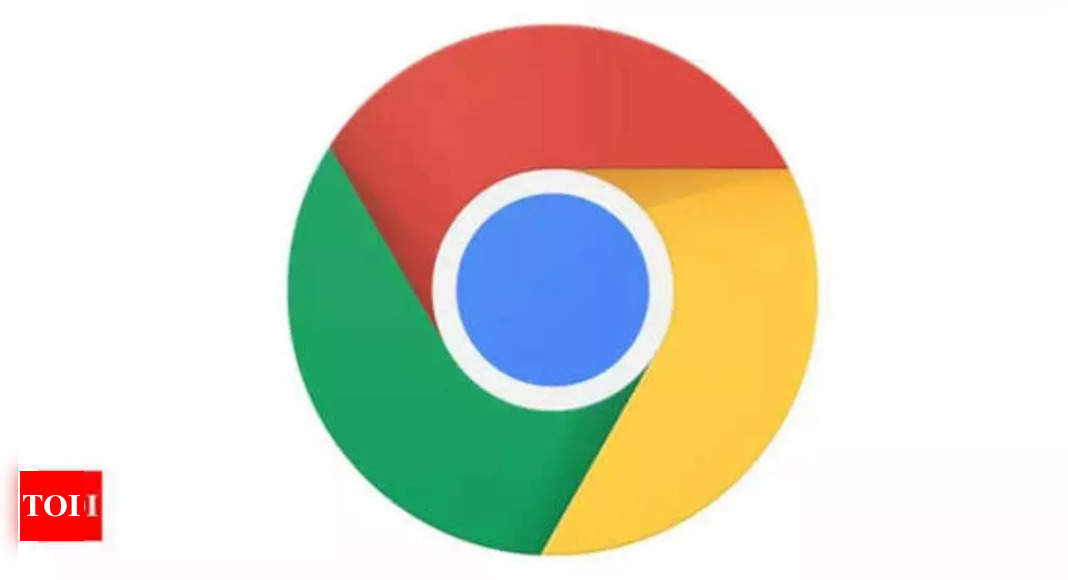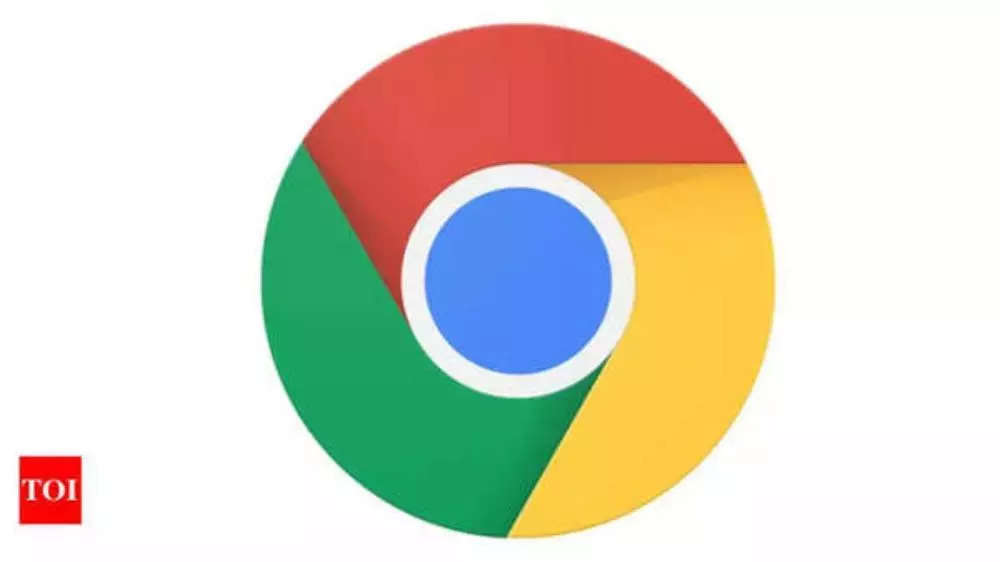Google Chrome Journeys: What is it, and how it makes it easier for users to browse history – Times of India
Google added Journeys to Chrome to solve a big problem that most users face with the web browser while going through their browsing history. Now, if you’ve ever used a browser and tried to recall a website that you’ve visited recently, then you must be aware of the long never-ending history list and finding something from that isn’t as simple as it seems.
This is where the Chrome’s Journeys feature comes into play. The feature is designed to offer a more interactive way to browse through history. Now, if you are not familiar with Chrome Journeys, what it does and how you can use it? Let us explain:
Google Chrome Journeys is an add-on feature baked inside the History section of the web browser. The feature makes the browsing history of Chrome more interactive and informative and shows details such as how you end up at a particular website along with the browsing history and what you found in between. Now, if you are not familiar with the Chrome Journeys, what it is and how you can use it? Let us explain:
What are Chrome Journeys and how it makes things easier for users
Imagine you are looking for a smartphone that comes with a 50MP sensor, FHD+ display and offers 8GB RAM and a 5000mAh battery. You ran a search on the browser and went through a couple of websites in the pursuit to find the best smartphone with all these features that fits in your budget. Now, for every website you visit, Chrome will make an entry into the History section. Which is the most common way to find recently visited websites and pages using the browser. But, it isn’t that easy. For instance, you browsed through something else in between and then the history will record those sites as well and it will appear in the chronological order in the history. Basically, history is a great way to find recently visited websites, but it does solve the big problem of keeping similar things together and showing them in one place.
This is where Chrome Journeys comes in handy.
Journeys allow users to find the history but in an organised and an interactive way. It lets users see their path of browsing and group under the search subheadline or topic with all the websites and places visited under it.
In the case of the smartphone search you did above, Chrome Journeys will make a group with the searched keywords and list down all the websites you’ve visited and are related to that search including the original Google search.
Information shown here is well organised and clicking on them redirects you to that particular page without any added effort or going through the long list of browsing history.
Chrome History vs Journeys: How they differ
Chrome’s Historybe is the list of all the websites you’ve visited arranged date-wise in chronological order. This includes all the websites in the exact sequence of browsing. On the other hand, Journeys is more of an organised file based on topics and searched keywords. It not only clubs together all the websites visited while browsing for that topic, but also the entire patch of how you ended up there. In fact, it also lists the websites that you’ve previously bookmarked or saved on the tab group.
How to find Journeys in Chrome
Chrome Journeys is a part of the History section only. To find it, either press Ctrl+H or head to Chrome’s menu and click on the History option.
How to use Chrome Journeys
If you are looking for your recent Chrome journey, head to Journeys and there you can find all the searches and topics that you’ve browsed recently. Each journey entry has a source website along with all the secondary sites listed under it. This signifies all the things you found interesting and visited while searching for something good or in general.
The parent site, basically the topics have an overflow button at the top right corner. Clicking on it reveals a couple of options like open all tabs listed under it in a new group, removing the parent site from the history or remove the whole journey altogether.
This is where the Chrome’s Journeys feature comes into play. The feature is designed to offer a more interactive way to browse through history. Now, if you are not familiar with Chrome Journeys, what it does and how you can use it? Let us explain:
Google Chrome Journeys is an add-on feature baked inside the History section of the web browser. The feature makes the browsing history of Chrome more interactive and informative and shows details such as how you end up at a particular website along with the browsing history and what you found in between. Now, if you are not familiar with the Chrome Journeys, what it is and how you can use it? Let us explain:
What are Chrome Journeys and how it makes things easier for users
Imagine you are looking for a smartphone that comes with a 50MP sensor, FHD+ display and offers 8GB RAM and a 5000mAh battery. You ran a search on the browser and went through a couple of websites in the pursuit to find the best smartphone with all these features that fits in your budget. Now, for every website you visit, Chrome will make an entry into the History section. Which is the most common way to find recently visited websites and pages using the browser. But, it isn’t that easy. For instance, you browsed through something else in between and then the history will record those sites as well and it will appear in the chronological order in the history. Basically, history is a great way to find recently visited websites, but it does solve the big problem of keeping similar things together and showing them in one place.
This is where Chrome Journeys comes in handy.
Journeys allow users to find the history but in an organised and an interactive way. It lets users see their path of browsing and group under the search subheadline or topic with all the websites and places visited under it.
In the case of the smartphone search you did above, Chrome Journeys will make a group with the searched keywords and list down all the websites you’ve visited and are related to that search including the original Google search.
Information shown here is well organised and clicking on them redirects you to that particular page without any added effort or going through the long list of browsing history.
Chrome History vs Journeys: How they differ
Chrome’s Historybe is the list of all the websites you’ve visited arranged date-wise in chronological order. This includes all the websites in the exact sequence of browsing. On the other hand, Journeys is more of an organised file based on topics and searched keywords. It not only clubs together all the websites visited while browsing for that topic, but also the entire patch of how you ended up there. In fact, it also lists the websites that you’ve previously bookmarked or saved on the tab group.
How to find Journeys in Chrome
Chrome Journeys is a part of the History section only. To find it, either press Ctrl+H or head to Chrome’s menu and click on the History option.
How to use Chrome Journeys
If you are looking for your recent Chrome journey, head to Journeys and there you can find all the searches and topics that you’ve browsed recently. Each journey entry has a source website along with all the secondary sites listed under it. This signifies all the things you found interesting and visited while searching for something good or in general.
The parent site, basically the topics have an overflow button at the top right corner. Clicking on it reveals a couple of options like open all tabs listed under it in a new group, removing the parent site from the history or remove the whole journey altogether.
For all the latest Technology News Click Here
Denial of responsibility! TechAI is an automatic aggregator around the global media. All the content are available free on Internet. We have just arranged it in one platform for educational purpose only. In each content, the hyperlink to the primary source is specified. All trademarks belong to their rightful owners, all materials to their authors. If you are the owner of the content and do not want us to publish your materials on our website, please contact us by email – [email protected]. The content will be deleted within 24 hours.