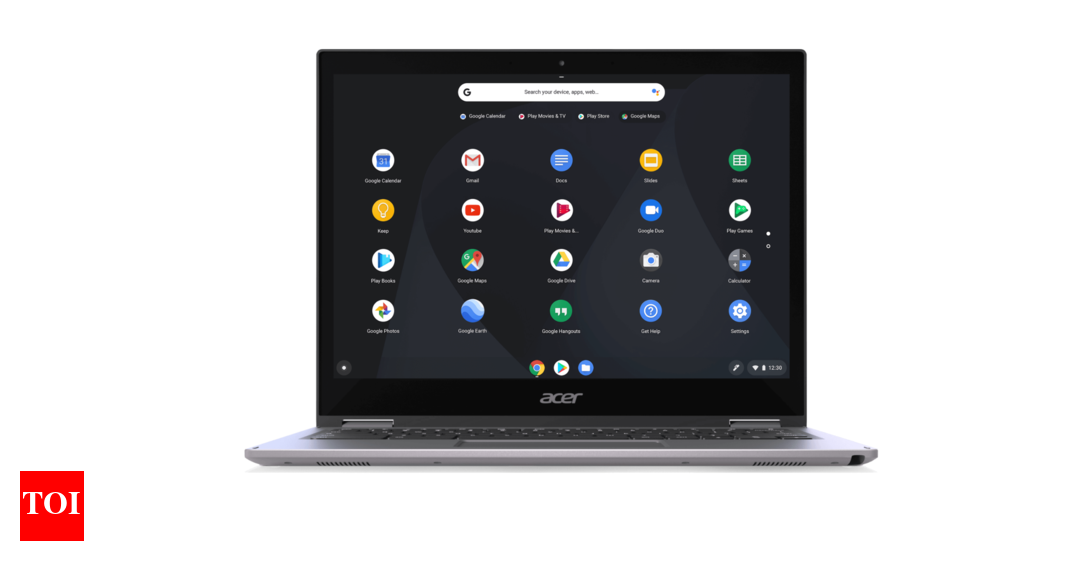Explainer: How local storage works on Chromebook – Times of India
Chromebooks are affordable laptops that run on Google’s cloud-based ChromeOS. These laptops are aimed at students and working professionals who do not need to do high-end computing tasks. One common worry or challenge that many users have with Chromebooks is that ChromeOS being a cloud-based operating system relies on cloud storage mostly.
That’s true to an extent, but this does not mean that there is no onboard storage on Chromebooks. Chromebooks do have local storage that is as functional as any other laptop or smartphone’s storage and can be used to download files, documents and other things locally but yes it is limited and there are things that you need to remember while using it.
To start with, Chromebooks have limited local storage. Most Chromebooks come with 64GB of onboard storage space. Of this, a part is taken by the operating system and other system files. Also, the storage management isn’t as organised as on other platforms.
This makes it important to manage it properly. So, here’s everything you need to know about storing files and data locally on Chromebooks.
Local storage on Chromebooks: The most-important thing to remember
As mentioned, the onboard storage space on Chromebooks can be used to store files, folders, photos, videos or practically anything you want. However, local storage on Chromebooks is managed by the operating system and it automatically starts deleting things, especially from the Downloads folder in case the storage space is approaching the 80% mark. So, while you can save things locally on your Chromebook, you cannot leave them there. You need to make sure that you move the files to cloud storage or other storage service to ensure they don’t get deleted.
Local storage gets completely wiped in case of ‘Powerwash’
Powerwash is the term ChromeOS uses for hard reset or factory reset. It is important to understand that there’s no option in ChromeOS to reset the laptop without wiping all the data, like Windows or macOS.
So, once the device is ‘Powerwashed’, the data stored in local storage will be gone forever.
ChromeOS does not have a Recycle Bin or Trash
We all know about Recycle Bin in Windows and Trash in macOS. For those who are living under the rocks, Recycle bin is a folder where all the deleted files are stored and allows users to restore them in case something has got deleted accidentally.
But, ChromeOS does not have anything like that. So, once the files are deleted, there will be no way to bring them back.
Expand storage using an SD card
ChromeOS also supports external storage devices like hard drives, pen drives, network storage and SD card. But, if you are looking to expand the storage space on a Chromebook, the SD card is your best bet.
That’s because you can insert an SD card and leave it there permanently and use it as a separate drive as we do with Windows laptops.
In the case of pen drives or hard drives, it is not possible to leave it plugged into the USB all the time.
Now, another benefit of using an external storage device is that ChromeOS allows users to directly store app data into an SD card. This means you can directly download files, documents or even set OTT apps to download movies and shows into the SD card drive instead of your local storage.
You can also change default storage for Chrome to download everything in the SD card directly.
For all the latest Technology News Click Here