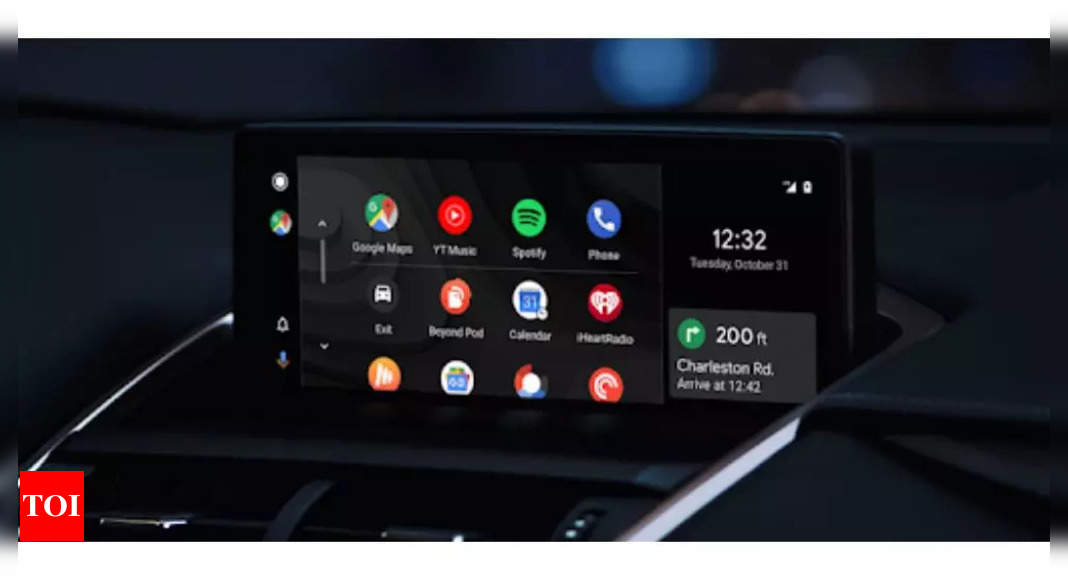Explained: Using Android Auto in your car and things that you should keep in mind – Times of India
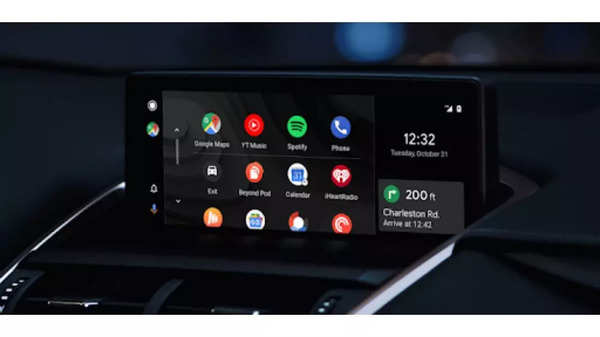
When buying a new car, the one feature most people look for is a nice infotainment system and whether or not it supports Android Auto or Apple Car Play. Now, both Android Auto and Apple Car Play are designed to make it easier for people to stay connected while driving and without any distractions. The system is aimed at offering convenience to users giving you to set it up right and also adjusting some settings to make the most out of it. In this guide, we will talk about everything you need to know about using Android Auto in your car and also a couple of things that you need to keep in mind.
What is Android Auto
Android Auto, as mentioned, is a service that brings your phone to the car’s infotainment system without causing any distraction. It allows users to use apps, stream music, use navigation, take calls, check messages and more.
It also supports Google Assistant for a completely hands-free experience and it also lets users use their voice commands to enter an address, take calls, play a song and even reply to a text message.
What you need to use Android Auto
A car infotainment system with Android Auto support
Data Cable that’s compatible with your phone (in case of a wired connection)
An Android smartphone running Android version 8 or above
Android Auto wireless requirements
A compatible Android phone with an active data plan, 5 GHz Wi-Fi support, and the latest version of the Android Auto app. Wireless projection is compatible with these Android versions:
Any phone with Android 11.0
A Google or Samsung phone with Android 10.0
A Samsung Galaxy S8, Galaxy S8+, or Note 8, with Android 9.0
A compatible car or stereo.
How to get started with Android Auto
Head to your car and plug in your phone using the USB cable with the car. Once it’s done, a new prompt will appear “Android Auto is available’. Some modern cars also support wireless Android Auto. In this case, you won’t require to connect your phone via the cable.
Once you see the prompt, tap on Learn more option. Now, follow the on-screen instructions to complete the setup.
Do note that, you may be asked to update your Android Auto app or download is fresh from the Play Store. Also, while connecting Android Auto, the phone’s Bluetooth automatically get turned on.
In the case of wireless setup, you’ll first need to pair your phone and the car’s infotainment system via Bluetooth and also keep Wi-Fi and mobile data on and follow on-screen instructions on your phone.
Once you are done with the connection and set up. Just tap on the Android Auto icon to start using it.
Things you should keep in mind
For starters, do note that Android Auto requires an active internet connection. Also, do enable Google Assistant for Android Auto to make full use of it. We also recommend you turn on the Ok Google detection option. So you can simply say Ok Google followed by the command.
Apart from that, head to Android Auto settings on your phone and set Start Android Auto automatically to ‘Always’ and also, all Android Auto to run while the screen is locked.
Then, you can also choose to enable a Work account (works only if you have a Work account set up on your phone) to see notifications and messages from your Work account.
For all the latest Technology News Click Here