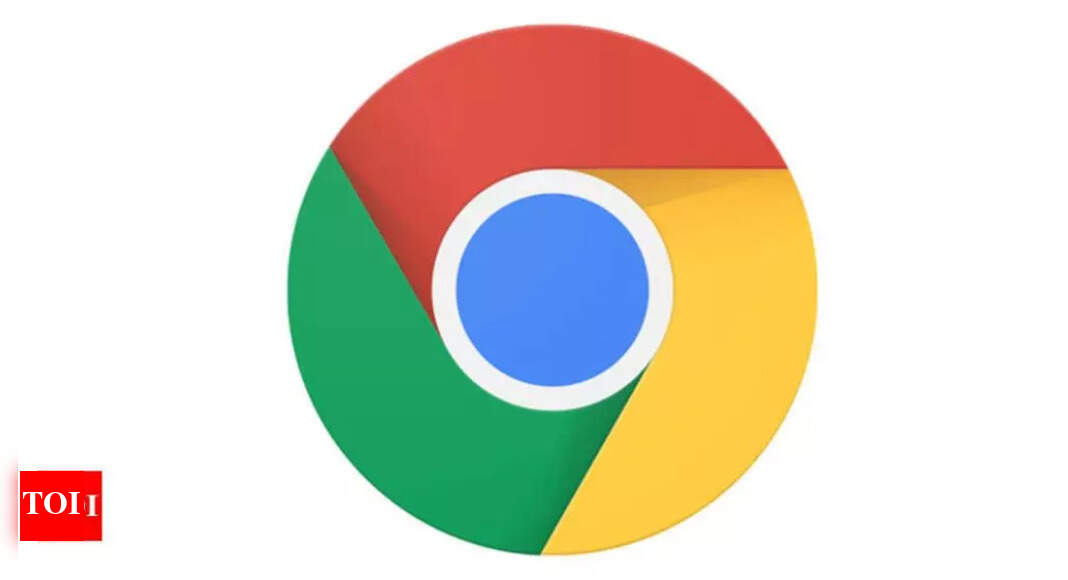chrome: Google Chrome gets support for Android 12’s scrolling screenshots feature, here’s how you can use it – Times of India
How to capture scrolling screenshot of Chrome browser
- On your smartphone with Android 12 OS, open the Chrome browser and go to the webpage that you want to capture through the scrolling screenshot feature.
- Capture a screenshot of the webpage and in the screenshot preview window, you will be able to spot a “Capture more” button next to share and edit options. Tap on it.
- Now you will be able to see a full-screen viewer where you can select the section of the webpage that you want to capture.
- Tap on Save.
The Chrome 96 update was officially released for smartphones and PCs last week but it was widely rolled out this week. The update brings Windows 11 design elements such as rounded corners on menu items and other UI elements to the browser. With the update, the company has also stopped the sync feature for Chrome users who are still using browser version M48 or earlier. For those who don’t know, the Chrome sync feature on the browser stores your passwords, bookmarks, search history, open tabs and preferred settings on the company’s server.
For all the latest Technology News Click Here