Android: Switching from Android to iPhone: Things to keep in mind, how to move data and more – Times of India
“The reasons are diverse and confusing, and for some buyers, they include the desire to use iMessage and FaceTime among family and friends,” stated a report CIRP. The rate of those shifting to iOS has ranged 10-15% over the past several years “and increased a bit in the past several quarters,” claimed the report.
Wondering how to switch from Android to iPhone? Apple has a detailed resource guide that tells Android users how to switch to iPhone. Here’s how to go about it, things to keep in mind, and other key details:
Pre-requisites
- On your Android device, make sure that Wi‑Fi is turned on.
- Plug your new iOS device and your Android device into power.
- If you want to transfer your Chrome bookmarks, update to the latest version of Chrome on your Android device
What to do on iPhone
- Turn on your new iPhone and place it near your Android device.
- On your iPhone, follow the onscreen setup instructions.
- On the Quick Start screen, tap Set Up Manually, then continue to follow the onscreen instructions
- Look for the Apps & Data screen. Then tap Move Data from Android.
What to do on your Android device
- On your Android device, open the
Move to iOS app. - If you don’t have the Move to iOS app, you can tap the QR code button on your new iOS device and scan the QR code using the camera on your Android device to open the Google Play Store.
- Tap Continue, and read the terms and conditions that appear.
- To continue, tap Agree.
Head back to your iPhone
- On your iOS device, tap Continue when you see the Move from Android screen.
- Wait for a ten-digit or six-digit code to appear.
Check your Android phone
On your Android phone, enter the code
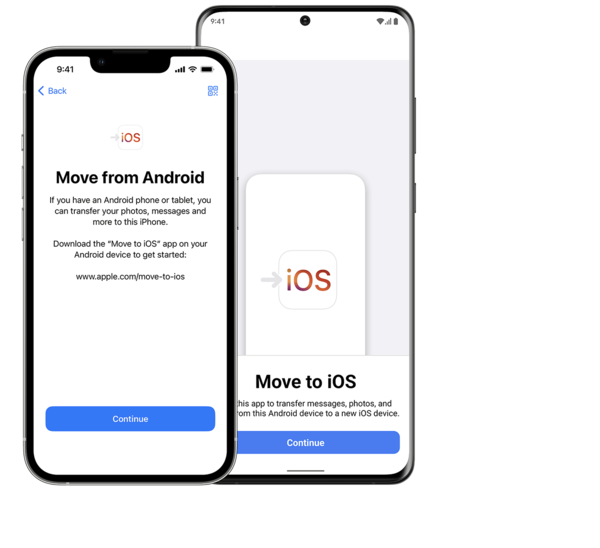
Move back to the iPhone
Your iOS device will create a temporary Wi-Fi network.
- When asked, tap Connect to join that network on your Android device.
- Wait for the Transfer Data screen to appear
What to do on both phones
- On your Android device, select the content that you want to transfer and tap Continue.
- After the loading bar finishes on your iOS device, tap Done on your Android device.
- Then tap Continue on your iOS device and follow the onscreen steps
Things to keep in mind
Even if your Android device shows that the process is complete—leave both devices alone until the loading bar that appears on your iOS device finishes.
Keep your devices near each other and plugged into power until the transfer completes. It can take a while for the content to transfer between the two devices as it depends on how much data you are transferring.
The whole transfer can take a while, depending on how much content you’re moving.
What all gets transferred
Contacts, message history, camera photos and videos, photo albums, files and folders, accessibility settings, display settings, web bookmarks, mail accounts, WhatsApp messages and media, and calendars.
window.TimesApps = window.TimesApps || {}; var TimesApps = window.TimesApps; TimesApps.toiPlusEvents = function(config) { var isConfigAvailable = "toiplus_site_settings" in f && "isFBCampaignActive" in f.toiplus_site_settings && "isGoogleCampaignActive" in f.toiplus_site_settings; var isPrimeUser = window.isPrime; if (isConfigAvailable && !isPrimeUser) { loadGtagEvents(f.toiplus_site_settings.isGoogleCampaignActive); loadFBEvents(f.toiplus_site_settings.isFBCampaignActive); } else { var JarvisUrl="https://jarvis.indiatimes.com/v1/feeds/toi_plus/site_settings/643526e21443833f0c454615?db_env=published"; window.getFromClient(JarvisUrl, function(config){ if (config) { loadGtagEvents(config?.isGoogleCampaignActive); loadFBEvents(config?.isFBCampaignActive); } }) } }; })( window, document, 'script', );
For all the latest Technology News Click Here

