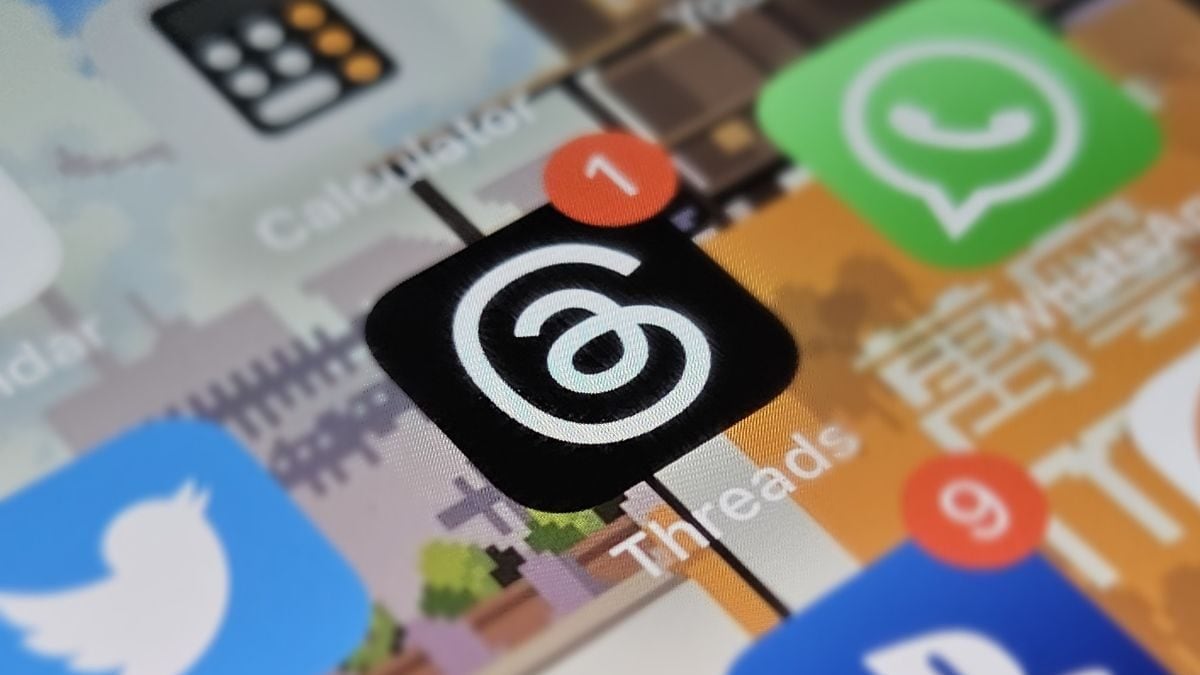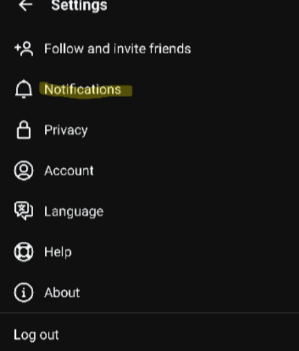Meta Threads: How To Enable Or Disable Notifications On Android And iOS – News18

Check how notifications work in Meta’s Threads app. (Image: News18)
Tired of notifications on Meta’s new Threads app? Here’s how you can configure your settings to choose which notifications you receive, and which you don’t. Follow this step-by-step guide.
Meta’s Threads app, which is a direct competitor to Twitter, has already seen more than 95 million Threads created and more than 30 million users sign up, and Elon Musk’s Twitter has reportedly sent a legal notice to Meta for infringing on its intellectual property.
Now, amidst all of this, those who have signed up for the platform are well aware of the sheer number of notifications flooding in due to Instagram users (friends) joining Threads. This implies that every time someone follows you, likes a post, or comments on Threads, a new notification pops. After a while, this can become annoying. Therefore, here’s a quick solution—wherein you can configure which notifications should and should not pop up.
Fortunately, Threads uses Instagram’s framework, so the overall settings experience is almost the same. To change how notifications work, users can go to the Profile section of the Threads app and follow the instructions from there. The process is largely the same on both Android and iOS.
To Turn Notifications On or Off In Threads:
- Go to your Profile and tap the top right menu with the double lines.
- Select ‘Notifications.’
- Here, you will find three options: You can pause all notifications for up to 8 hours. In ‘Threads and replies,’ you can select if you want notifications from Likes, Replies, Mentions, Reposts, Quotes, and first threads. And, In ‘Following and followers,’ you can choose if you want to be notified when you get a new follower, notifications for ‘Account suggestions’ and more.
- In ‘Threads and replies,’ you can choose between notifications: From everyone, From people you follow, and Off.
- You can also go to the notifications settings of your iOS or Android device and decide to turn off all the notifications permanently.
For all the latest Technology News Click Here